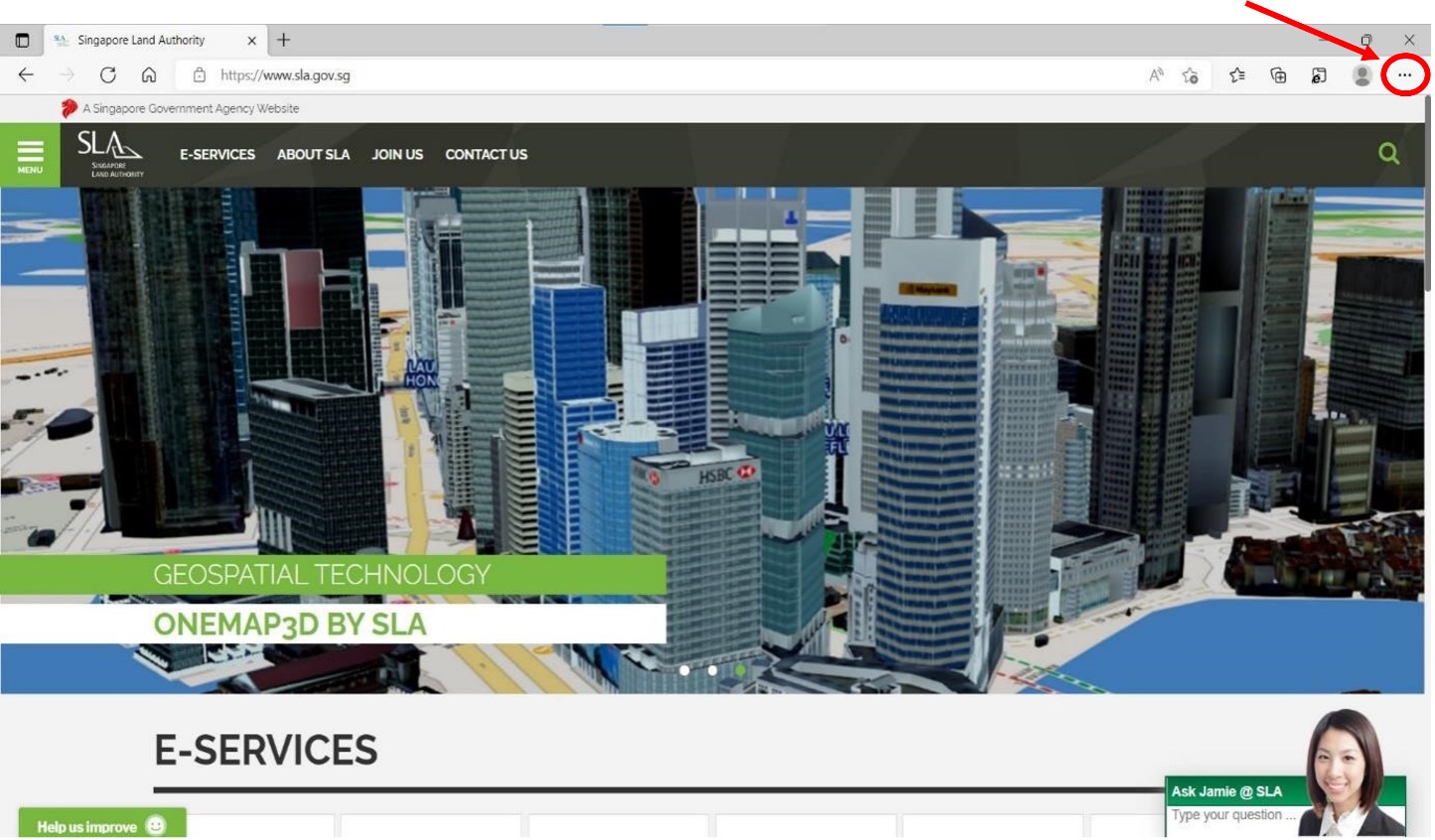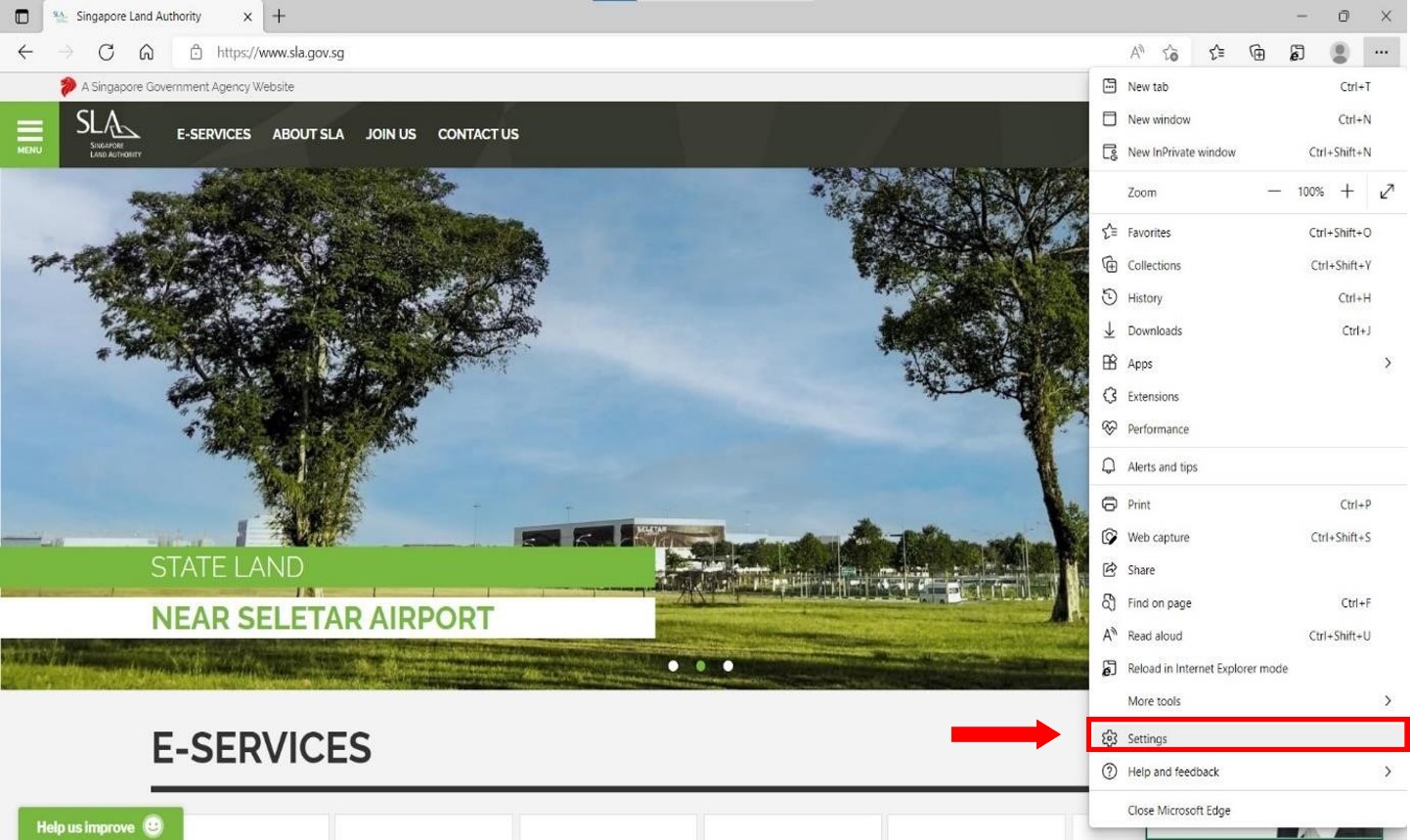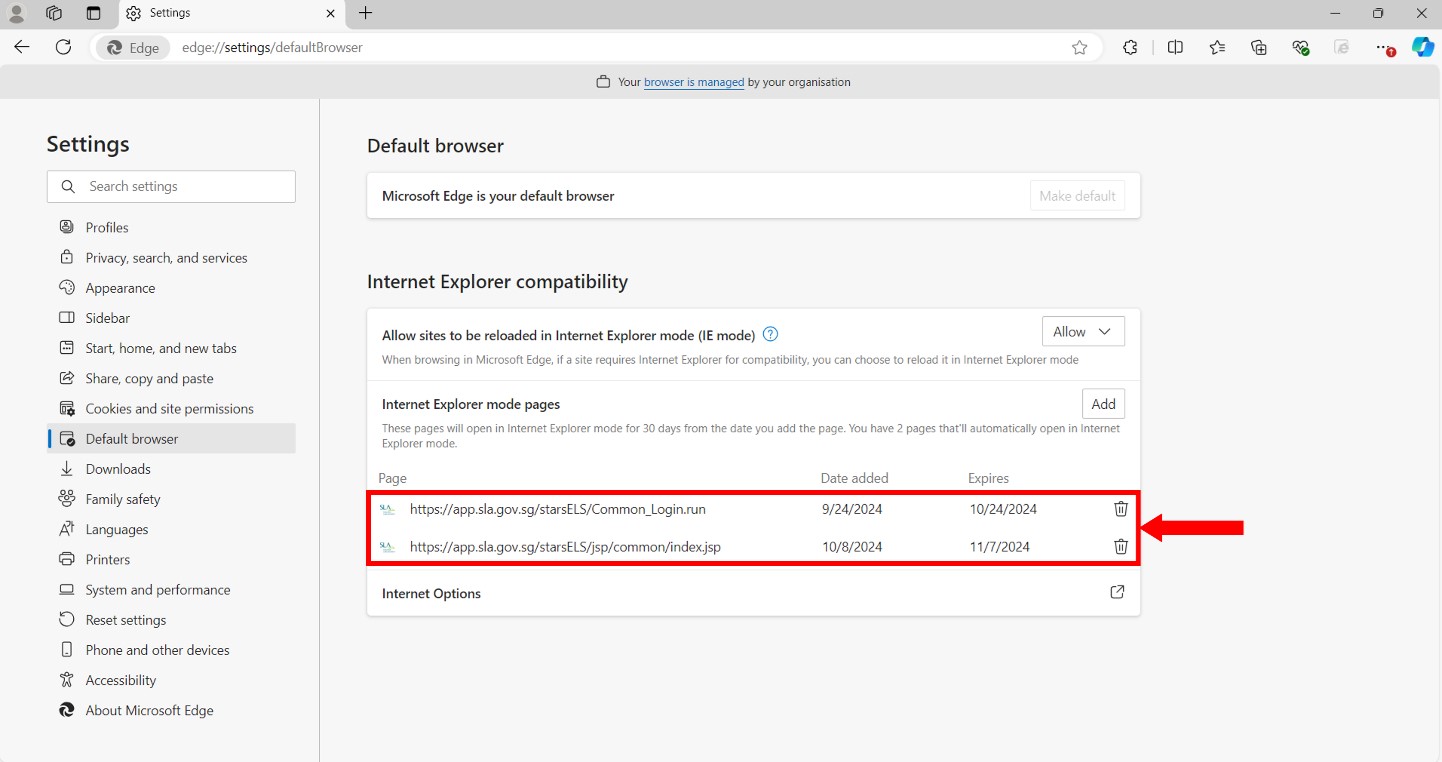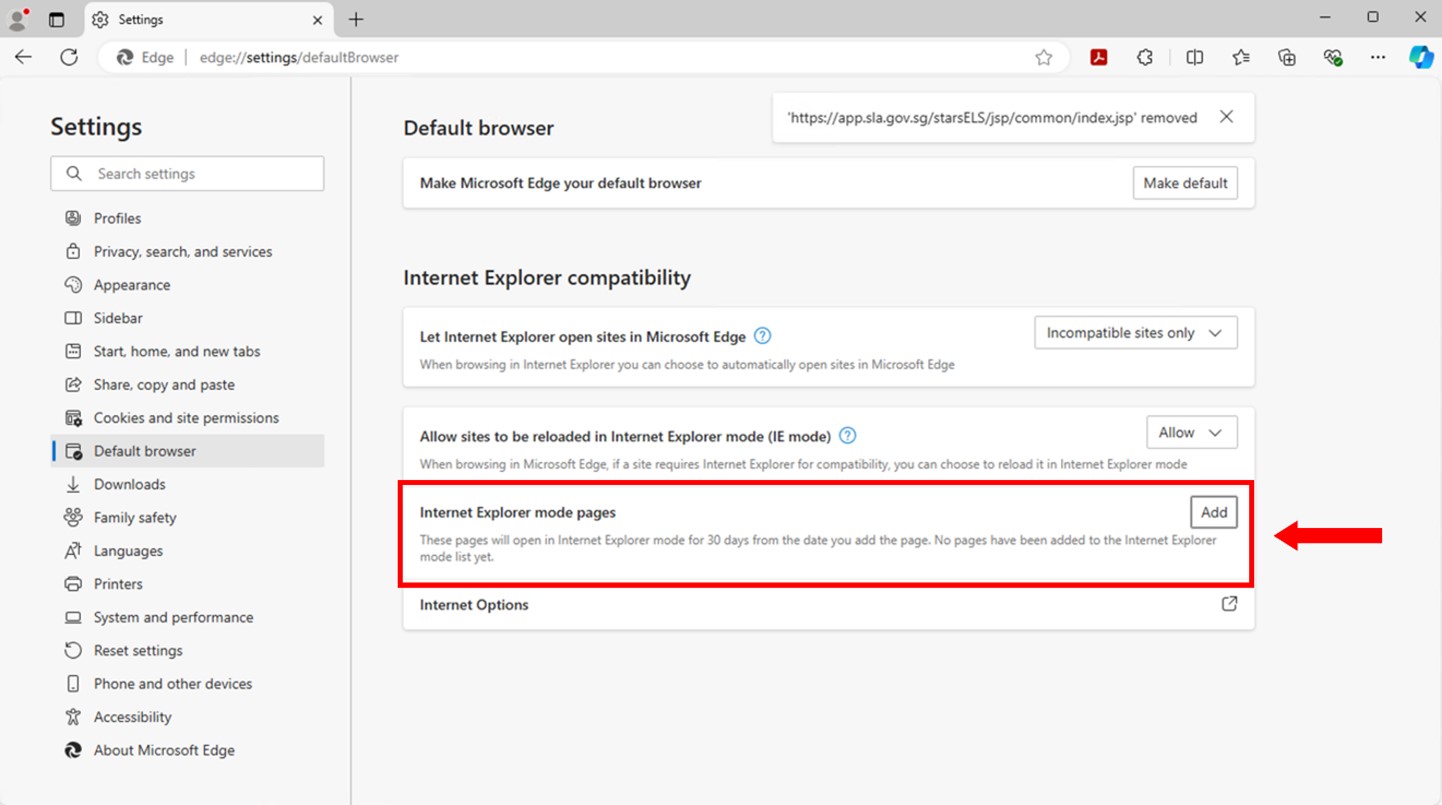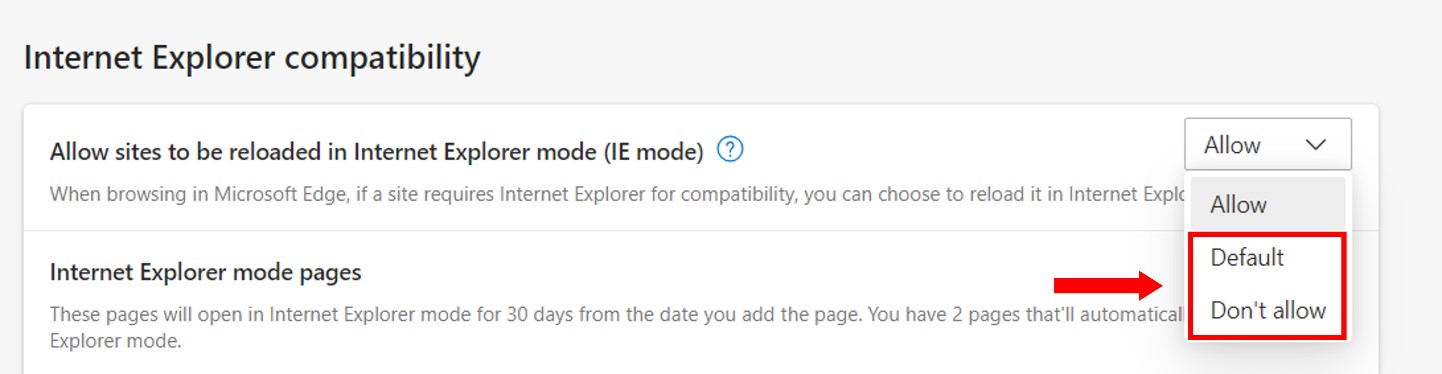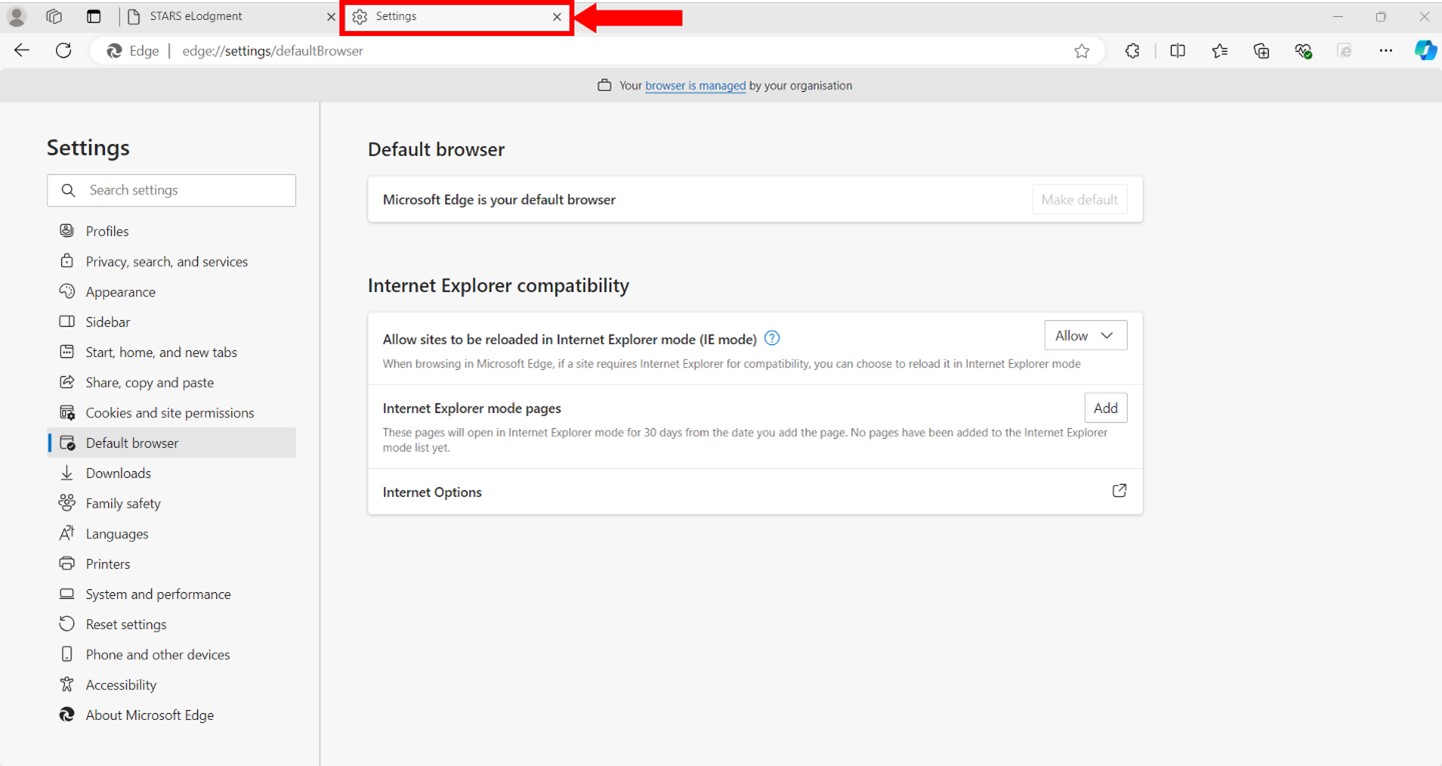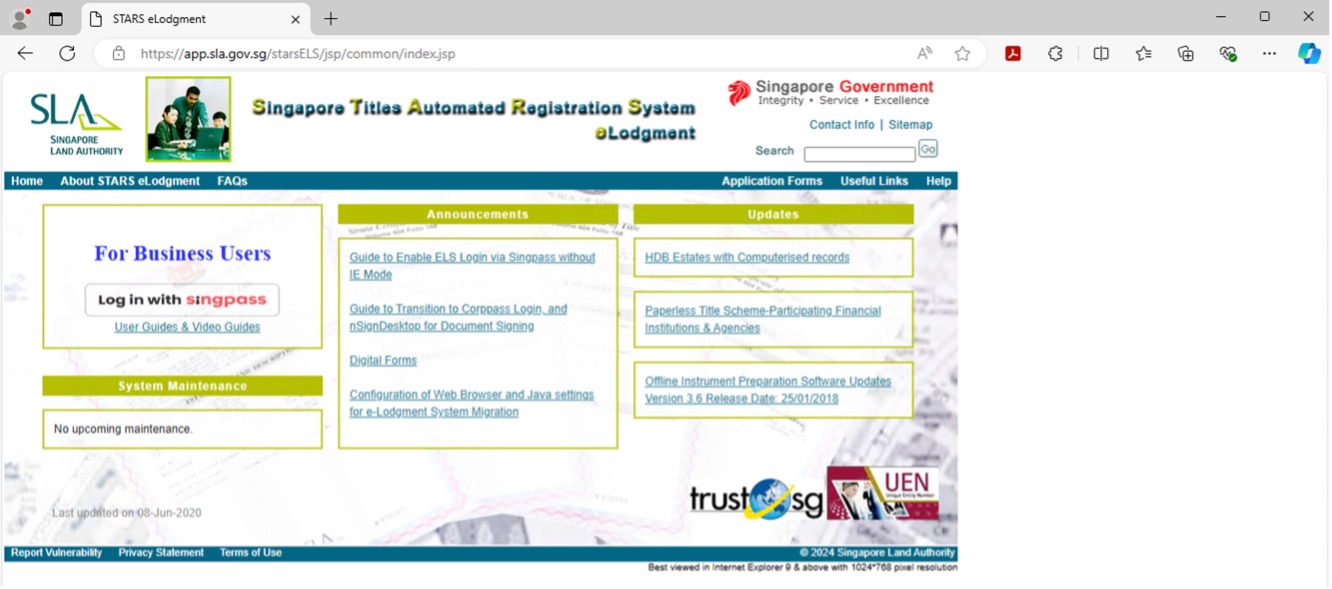- Open Microsoft Edge and click on “...“ on the top right of your browser.
- Click on “Settings“ in the menu.
- Select “Default browser“ from the left-hand menu.
- Click on the delete “
 ” button on both the following STARS eLodgment
URLs (where applicable).
” button on both the following STARS eLodgment
URLs (where applicable).
- https://app.sla.gov.sg/starsELS/jsp/common/index.jsp
- https://app.sla.gov.sg/starsELS/Common_Login.run
- Both URLs should be removed from your list of Internet Explorer mode pages.
- Under “Allow sites to be reloaded in Internet Explorer mode (IE mode)”, choose “Default” or “Don’t Allow” (preferred choice if you do not have other sites relying on IE mode).
- Close the “Settings” tab.
- Open the STARS eLodgment website.
https://app.sla.gov.sg/starsELS/jsp/common/index.jsp
The STARS eLodgment website should now be able to load in Edge without any issue. Please proceed to login via Singpass.