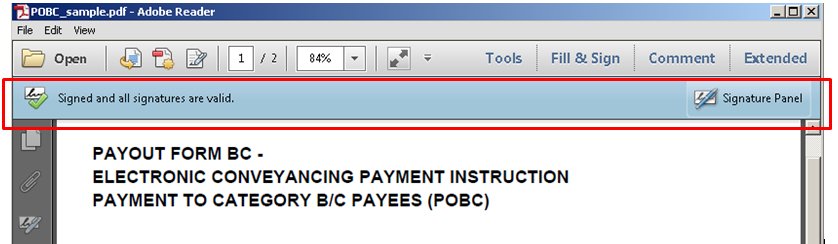- Microsoft® Windows 7
- 1 gigahertz (GHz) or faster 32-bit (x86) or 64-bit (x64) processor
- 1 gigabyte (GB) RAM (32-bit) or 2 GB RAM (64-bit)
- 16 GB available hard disk space (32-bit) or 20 GB (64-bit)
- DirectX 9 graphics device with WDDM 1.0 or higher driver
- USB ports and/or serial ports
- Printers capable of printing Postscript
- Start > All Programs > STARS-Elodgment > Uninstall
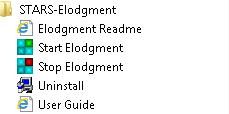
- Click [Next]
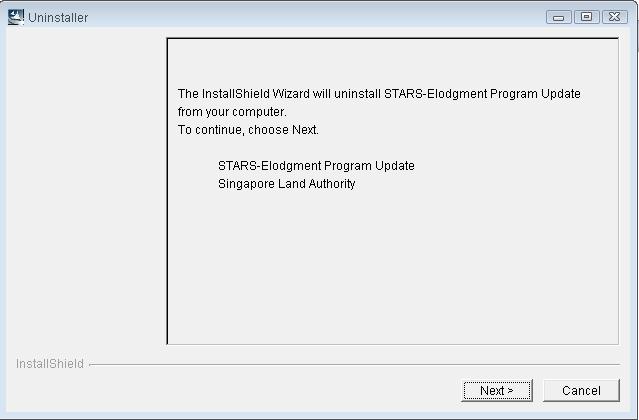
- Click [Next]
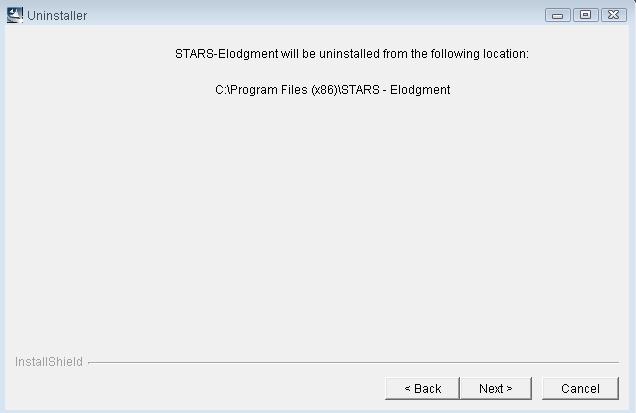
- Click [Yes to All]
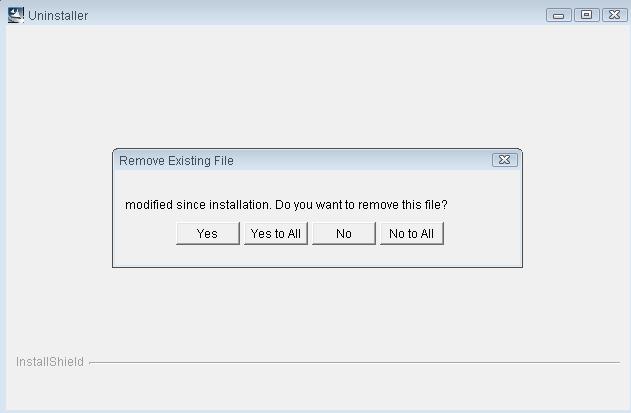
- Click [Finish]
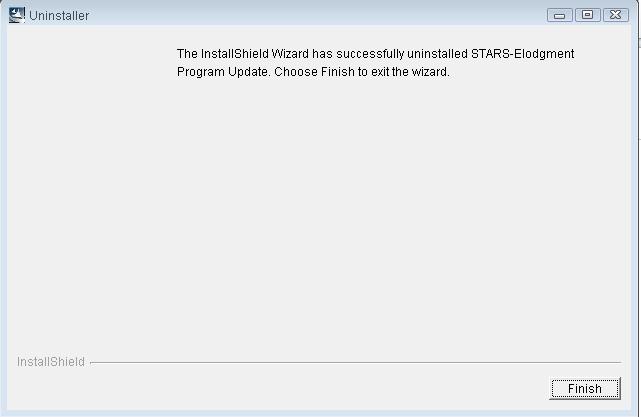
- Select Yes, restart my system and click [Finish]
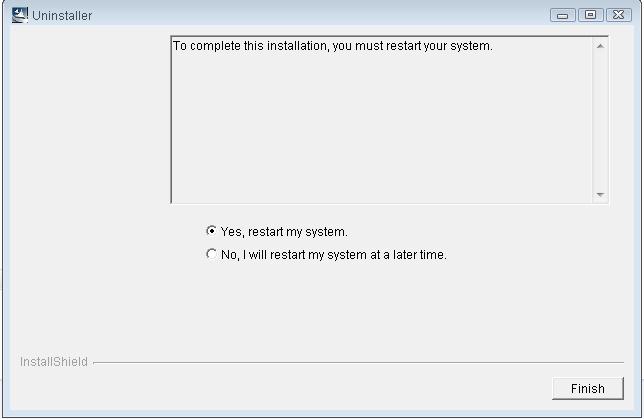
| STARS eLodgment v3.6 full download (File size: 113 MB) |
- Please extract STARS_Elodgment_v3.6_full.zip with zip program.
- Double click STARS_Elodgment_v3.6.exe to install the STARS eLodgment offline preparation software.
| STARS Elodgment v3.6 - part1 download (File size: 12.3 MB) |
| STARS Elodgment v3.6 - part2 download (File size: 30 MB) |
| STARS Elodgment v3.6 - part3 download (File size: 30 MB) |
| STARS Elodgment v3.6 - part4 download (File size: 30 MB) |
- Please download these files to the same folder (Right-click the filelink and select "Save target as").
- After download, there should be 4 files in the folder :
- STARS_Elodgment_v3.6.zip
- STARS_Elodgment_v3.6.z01
- STARS_Elodgment_v3.6.z02
- STARS_Elodgment_v3.6.z03
- Please extract STARS_Elodgment_v3.6.zip with zip program.
- Double click STARS_Elodgment_v3.6.exe to install the STARS eLodgment offline preparation software.
|
|
Download Acrobat Reader X |
|
|
Download Internet Explorer 11 |
You can now lodge instruments and caveats online. You will need a Netrust certificate and a crypto card reader - to safeguard your submission.
Click here for the relevant application forms.
- Go to Netrust download website https://www.netrust.net/download/
- Please download the Safenet Authentication Client 10.8 R10 Token Driver for 64 bit.
- Unzip the downloaded zip file to a local folder on your computer.
- Click Next.
- Default interface language is English, click Next.
- Select "I accept the license agreement" and click Next.
- Select Next with C drive as the default installation folder.
- Click Install.
- Allow the InstallShield Wizard to complete installation.
- Click Finish to exit setup.
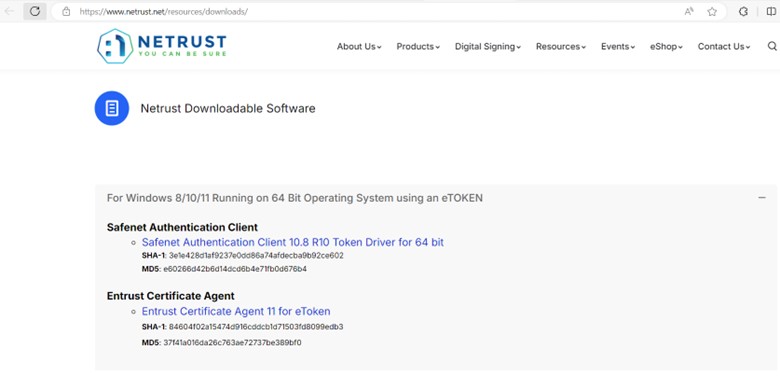
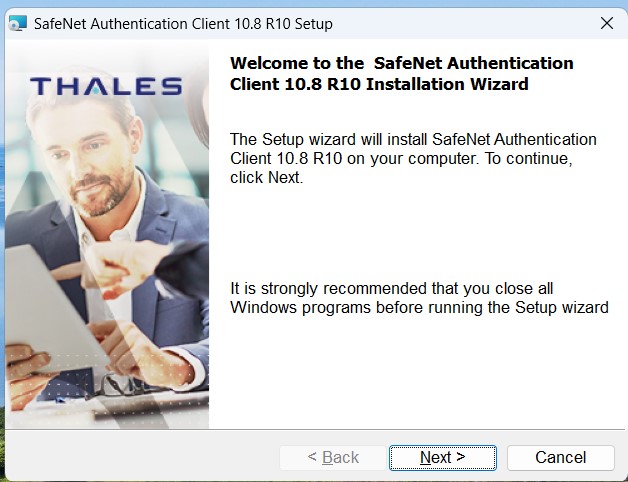
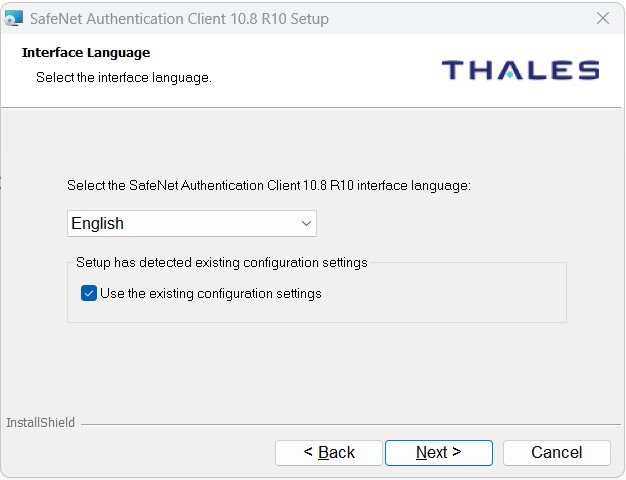
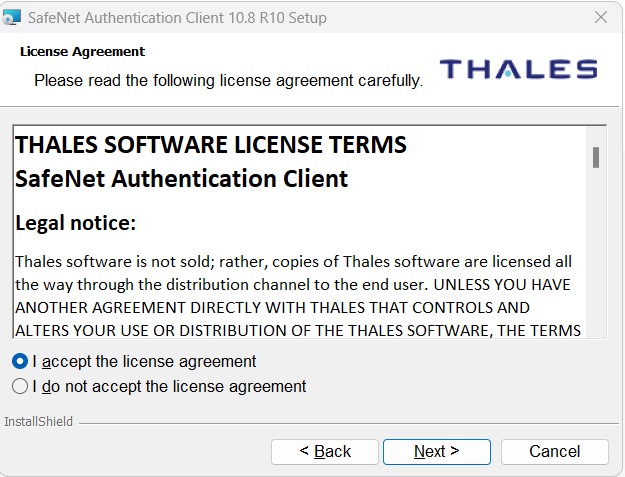
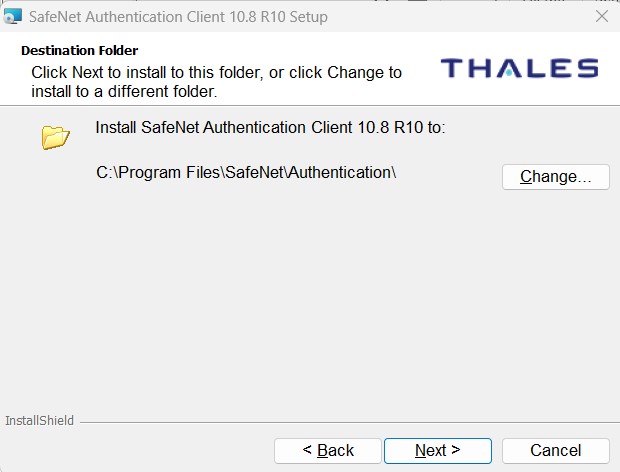
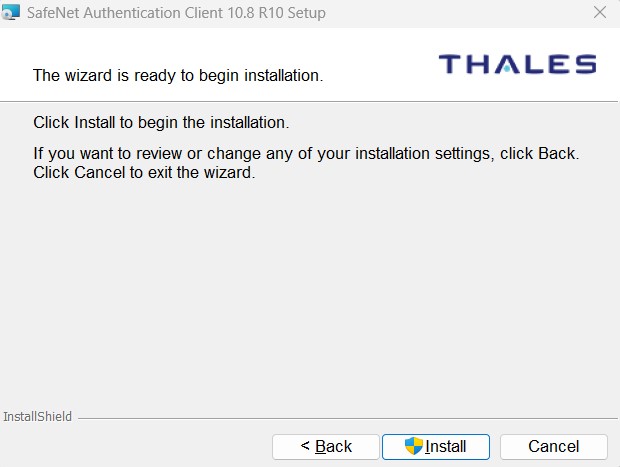
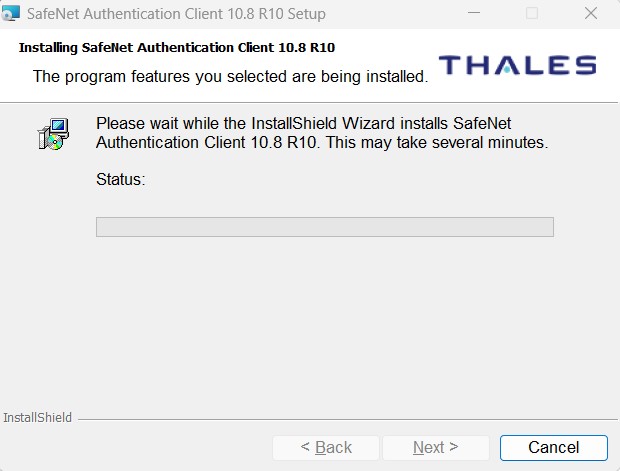
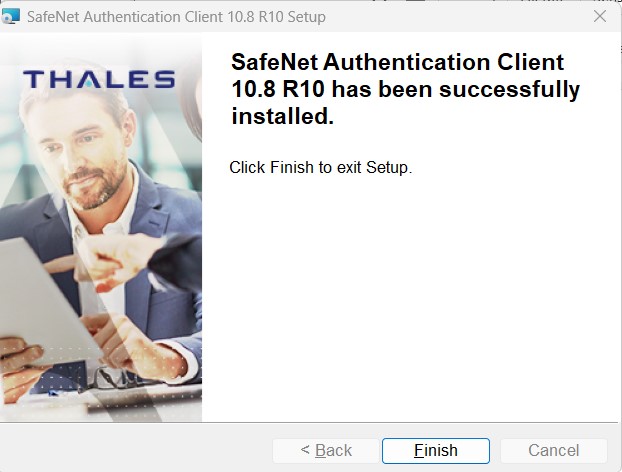
Adobe Reader Version: Adobe Acrobat Pro
- Launch the Acrobat Reader.
Select: Edit > Preferences.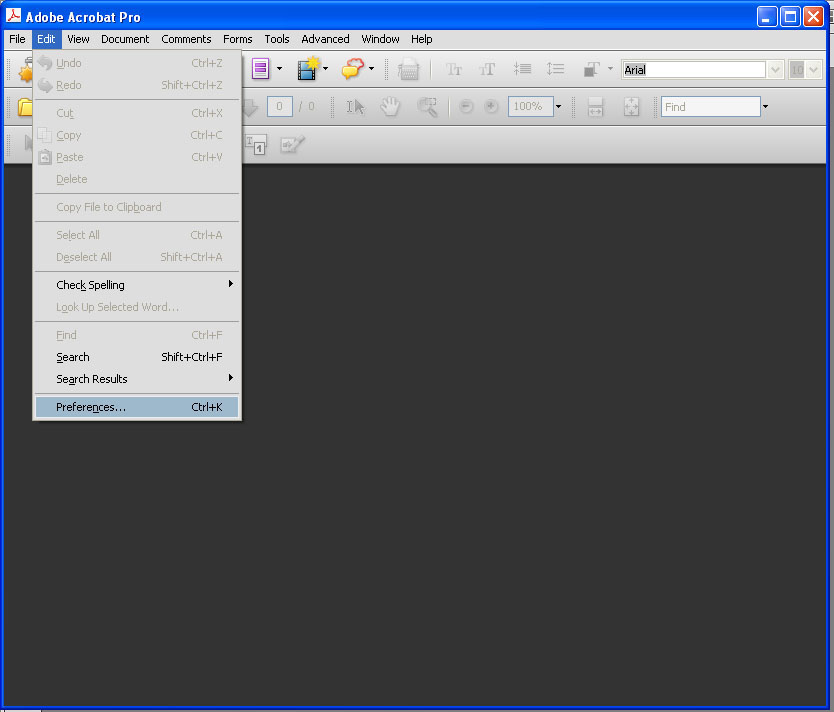
- Select Security on the left menu bar.
Click on Advanced Preferences... on the right panel.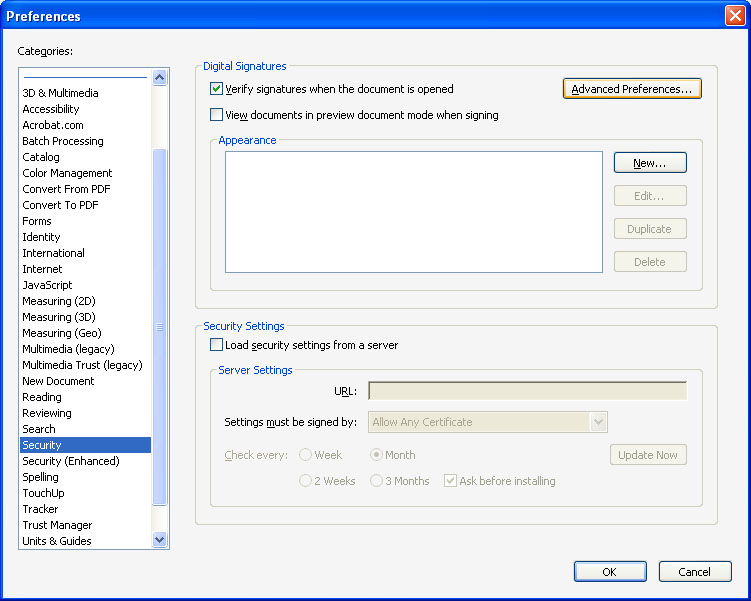
- Check all the checkboxes as shown in the figure below:
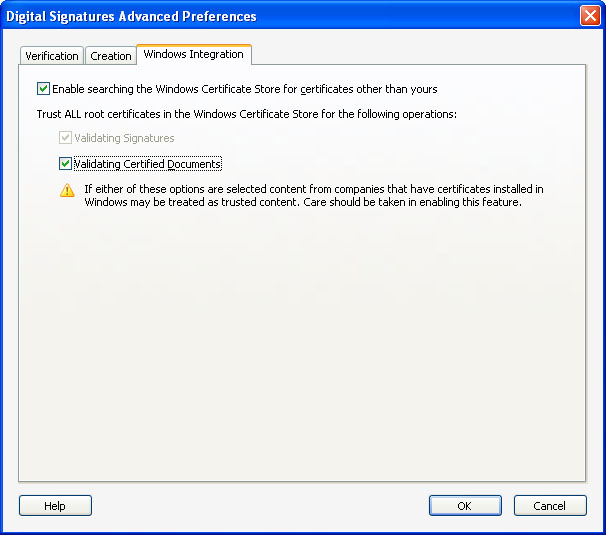
- Click OK and close the Acrobat Reader.
After completing the above configuration, you should be able to verify the digital signature(s) on the document when you open a signed copy of the Electronic Payment Instruction form.
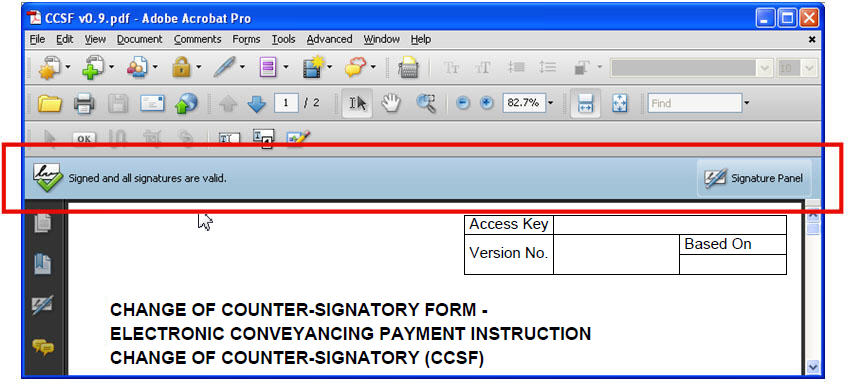
Adobe Reader Version: Adobe Reader XI
- Launch the Adobe Reader XI.
Select: Edit > Preferences.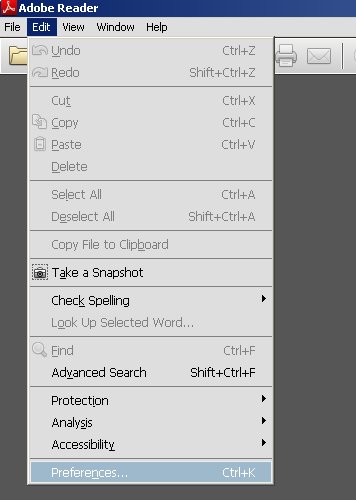
- Select Signatures on the left menu bar.
Click on More... in Verification panel on the right panel.
- Check all the checkboxes as shown in the Windows Integration panel:
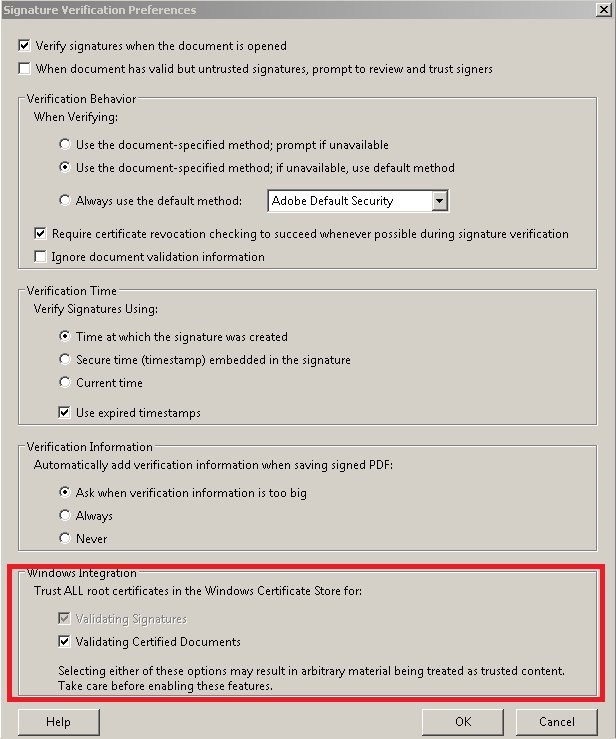
- Click OK and close the Acrobat Reader.
After completing the above configuration, you should be able to verify the digital signature(s) on the document when you open a signed copy of the Electronic Payment Instruction form.