Due to recent security enhancements by Singpass, the login process for ELS1 has been updated. Please follow the instructions below to configure your system accordingly.
*Please note that this guide is specifically for Singpass/ Corppass login; if you are using Netrust login, maintain your current settings under Default Browser IE Mode Compatibility. However, please note that Netrust login to ELS1 will be disabled by 31 May 2024 and login to ELS1 can only be by way of Singpass/ Corppass with effect from 1 June 2024.
Configuring Microsoft Edge for Singpass Login
- Adjust Internet Explorer Compatibility Settings
- Open MS Edge Browser and click on the "..." (Settings and more) at the top right corner.
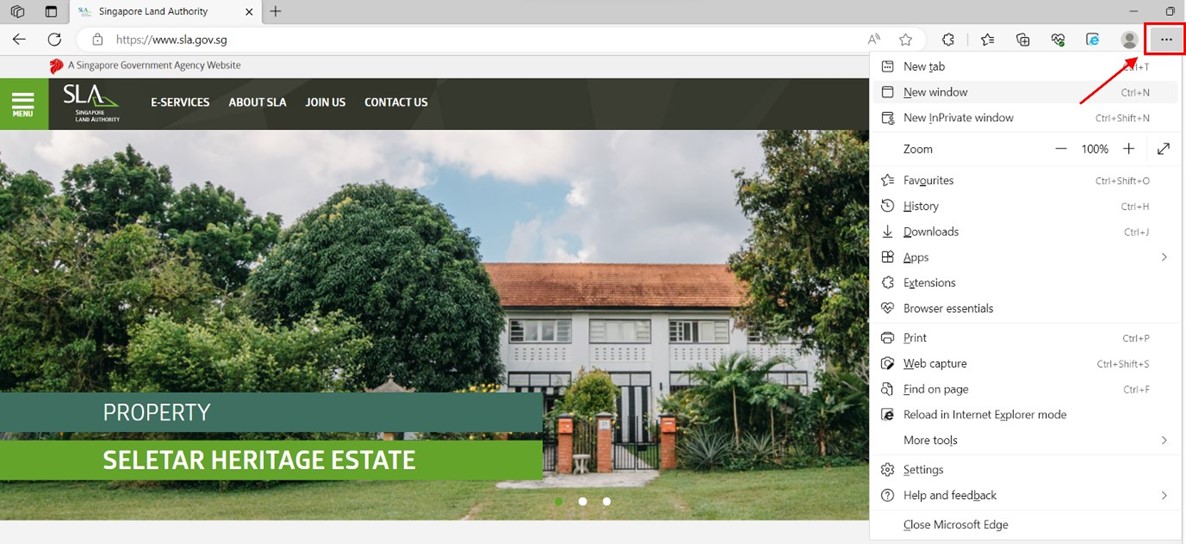
- Click on "Settings"
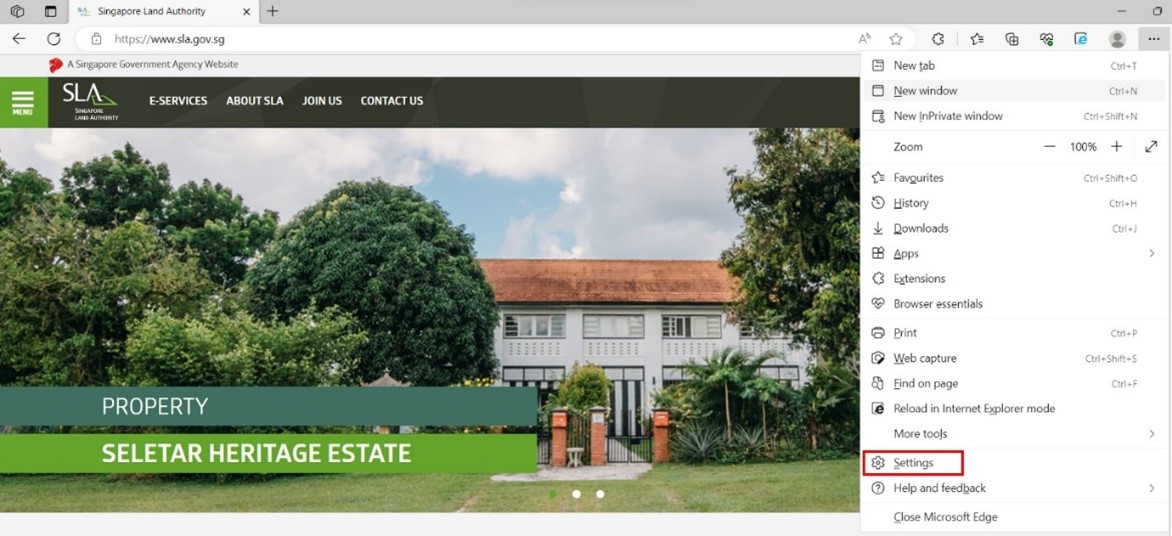
- Click on "Default Browser"
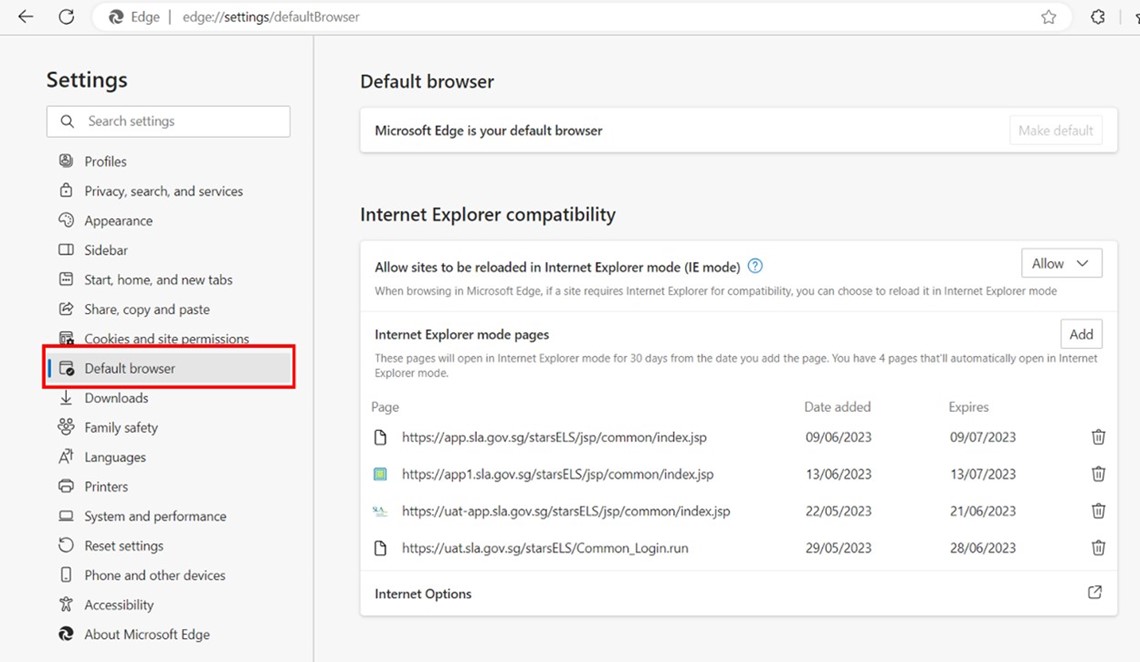
- Under "Allow sites to be reloaded in Internet Explorer (IE mode)", set the option to "Allow"
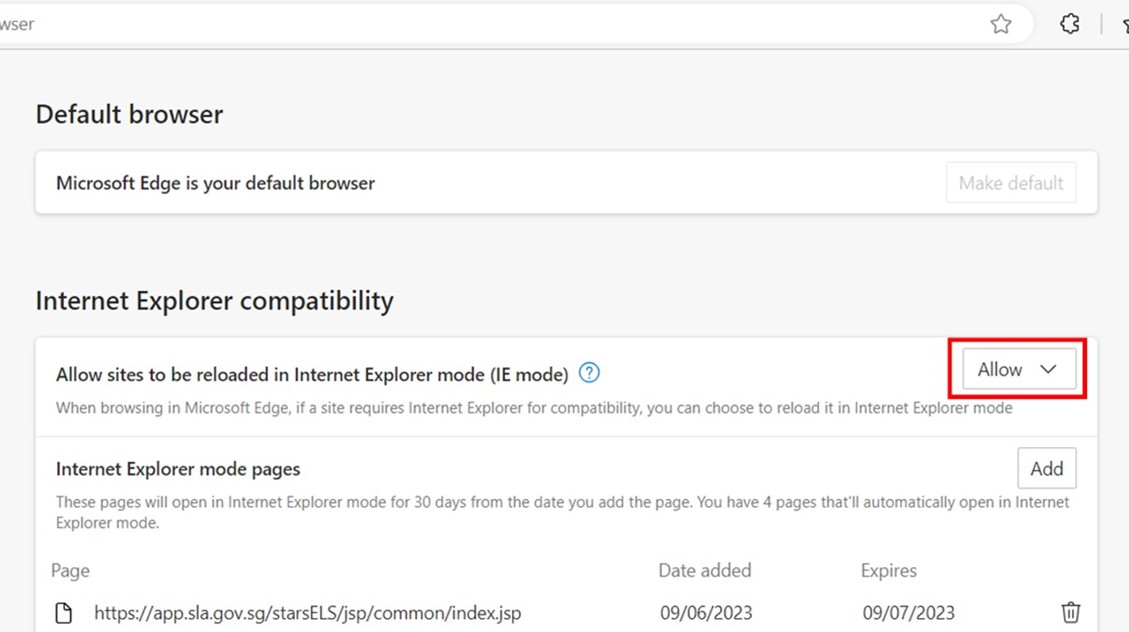
- Click "Add" under the "Internet Explorer mode pages".
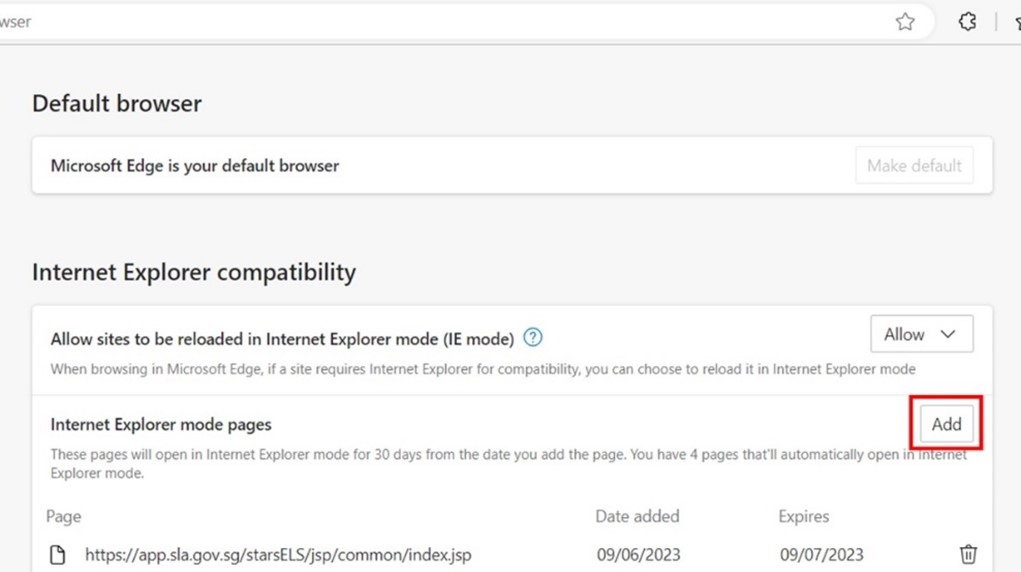
- Enter the URL 'https://app.sla.gov.sg/starsELS/Common_Login.run' and click "Add"
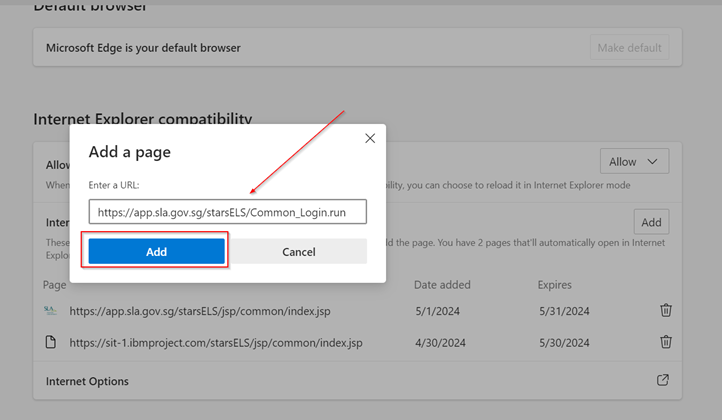
- To ensure the changes are in effect, clear your Internet Explorer Cache, History and Temporary Internet Files, and then reload your Edge browser with the new ELS URL.
- Open MS Edge Browser and click on the "..." (Settings and more) at the top right corner.
- Clearing Cache to reset Edge Browser
- Open Edge web browser and click "... " at the top right corner
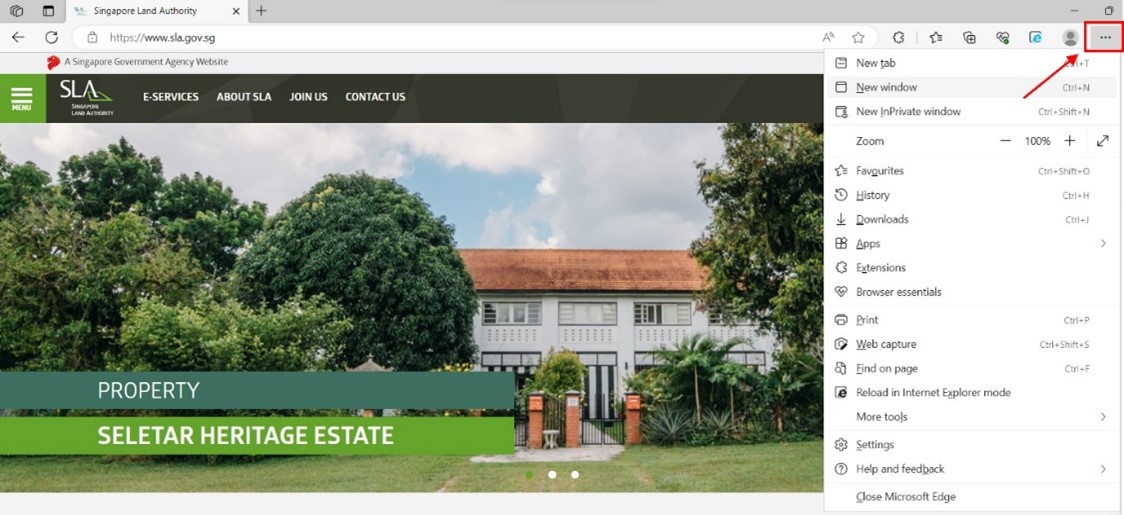
- Click on "Settings"
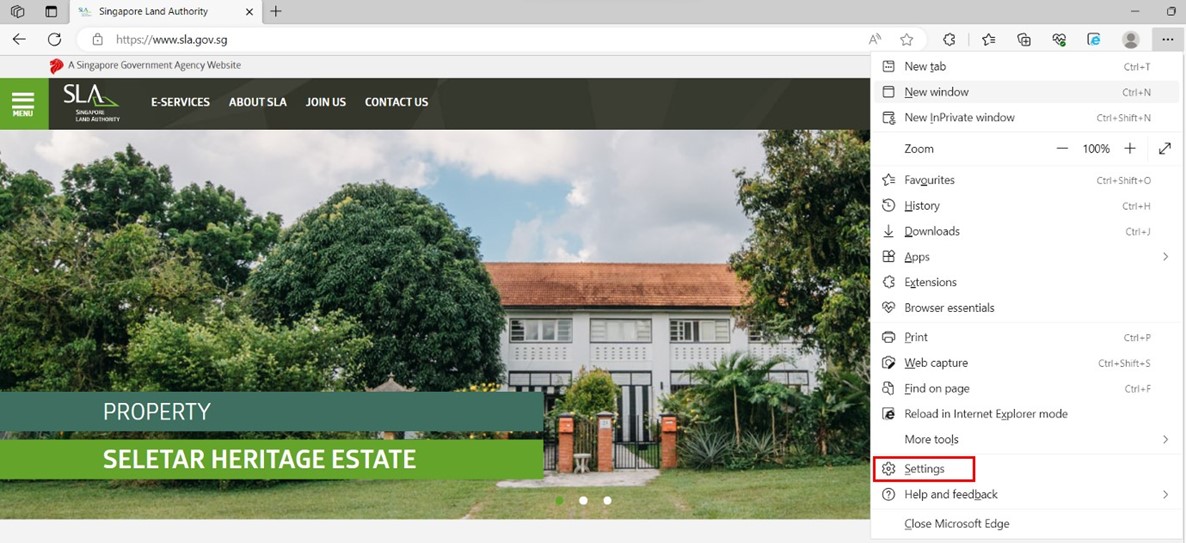
- Click on "Privacy, search, and services"
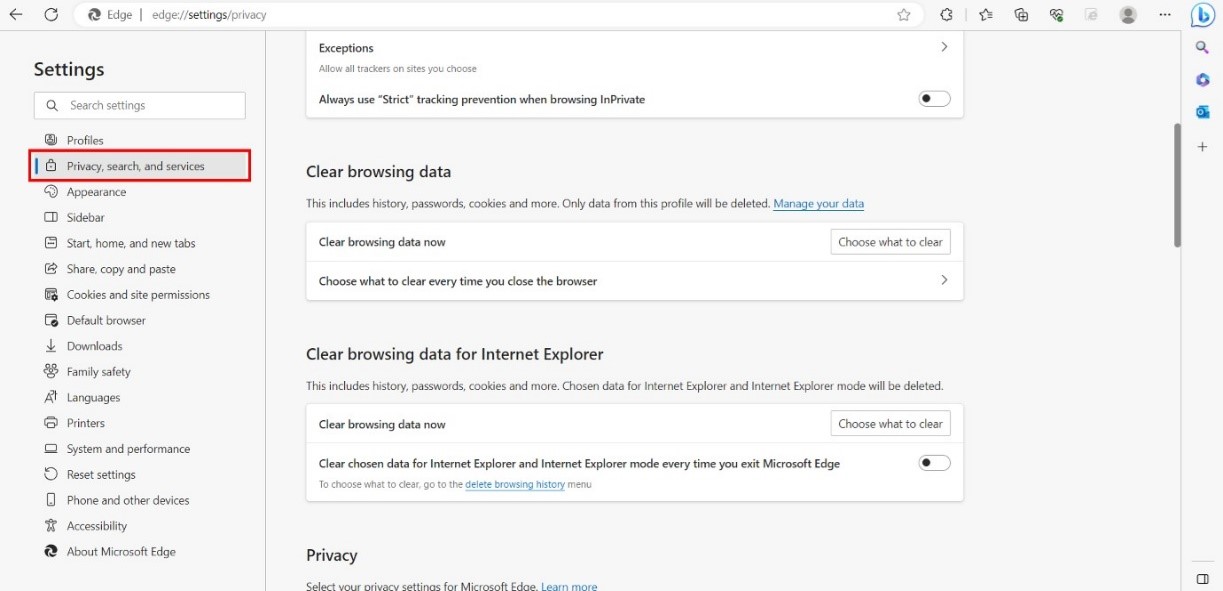
- Scroll down to "Clear browsing data for Internet Explorer" click "Choose what to clear"
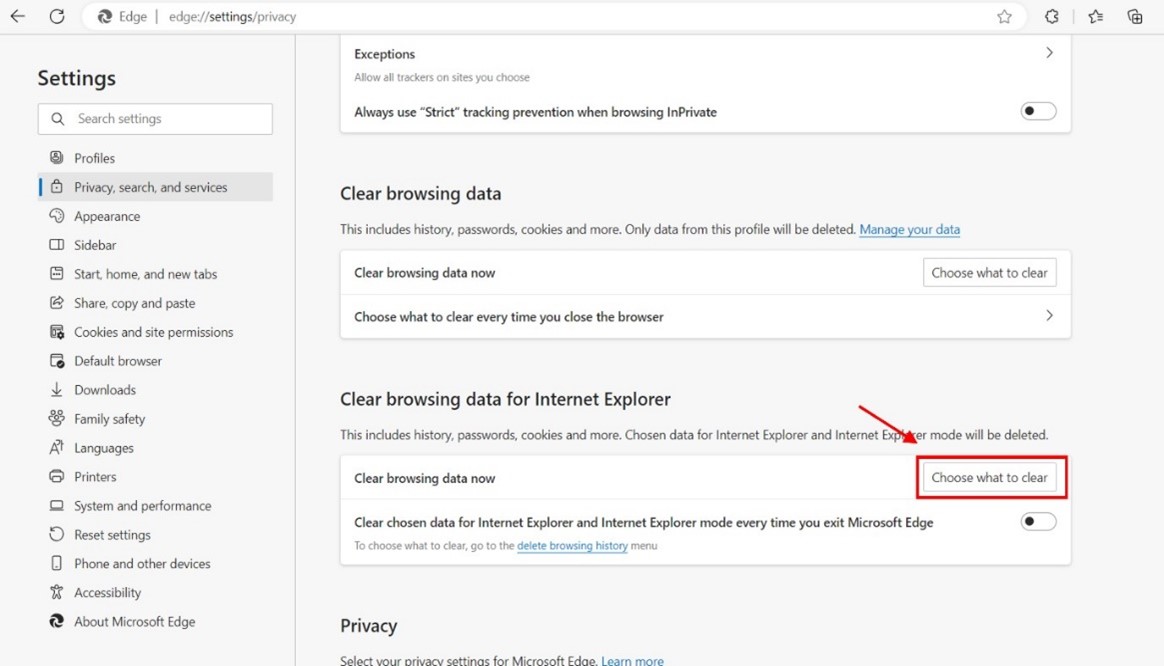
- Check "Cookies", "History" and "Temporary Internet Files" (by default they will be)
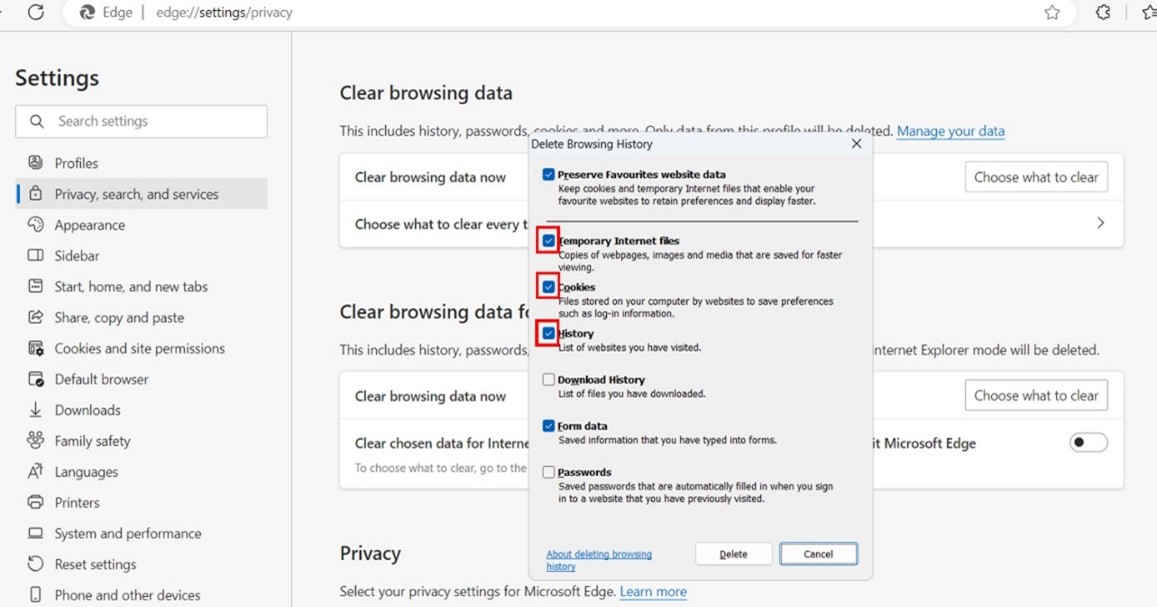
- Click "Delete"
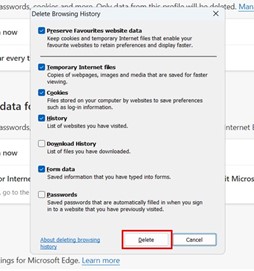
- Open Edge web browser and click "... " at the top right corner
Reloading ELS1 Homepage to Login via Singpass
- Proceed to reload your Edge browser with the ELS URL https://app.sla.gov.sg/starsELS/jsp/common/index.jsp.
- Click Exit tab from Internet Explorer Mode to exit and switch to Edge Mode
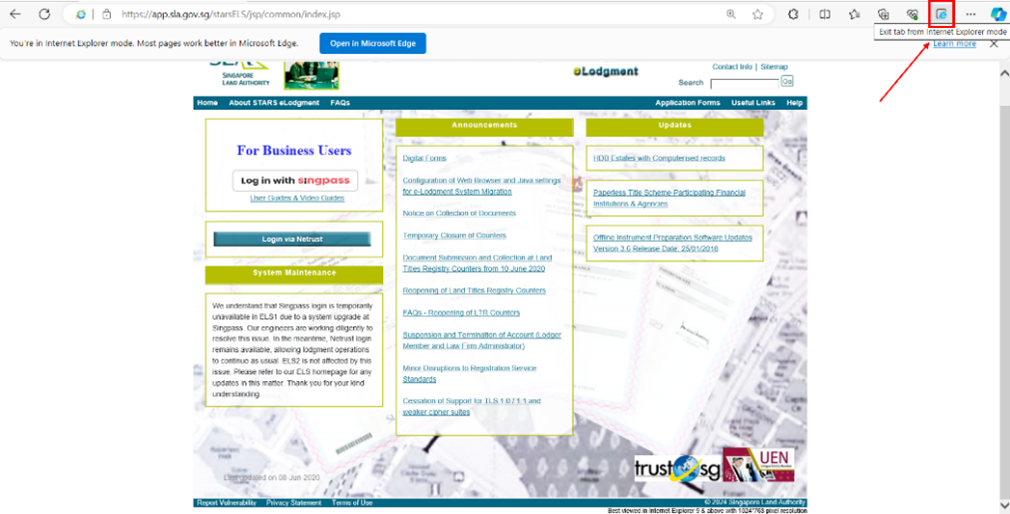
- Note that the IE Icon is no longer displayed, indicating that IE Mode is disabled.
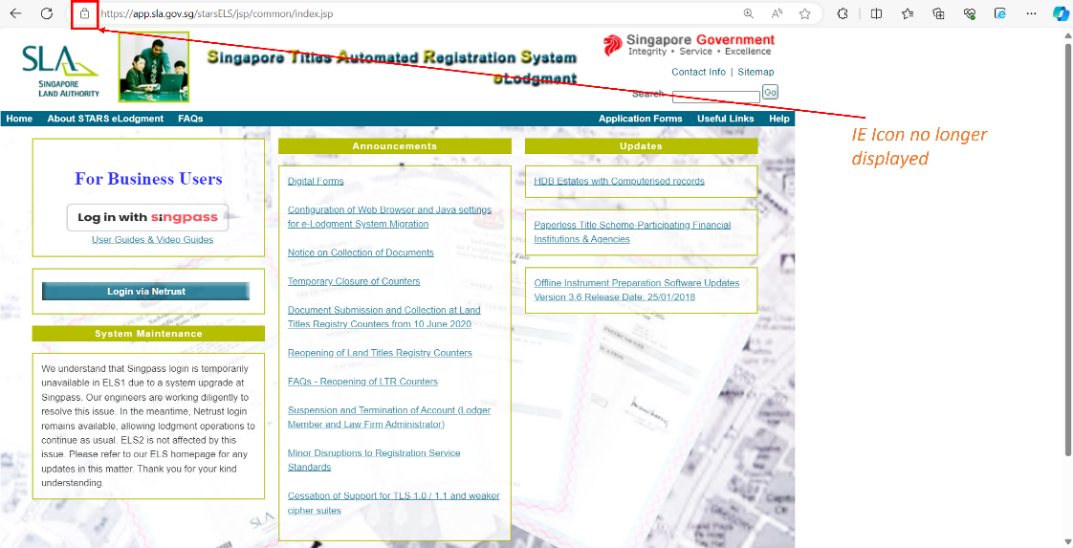
- Click on "Log in with Singpass" to initiate the login process.
- The URL added in Step 1 ensures that the subsequent main pages will load correctly in IE mode, allowing continued use of ELS1 as usual.
*Note: For users alternating between Singpass and Netrust logins on the same machine:
- Exit IE mode for Singpass logins and reload in IE mode for Netrust logins as required.
These steps will ensure compatibility and security when accessing ELS1 using Singpass.