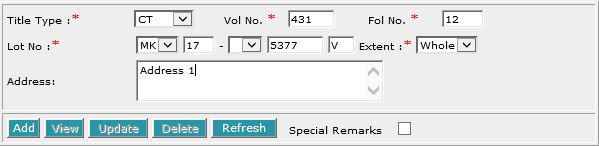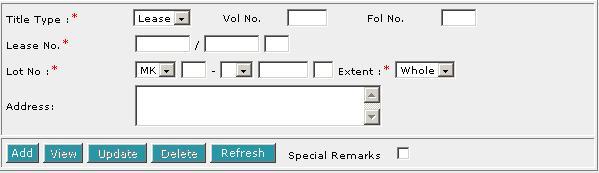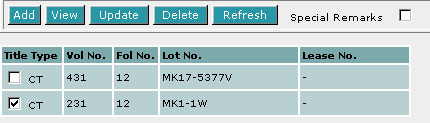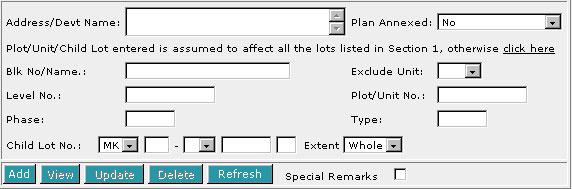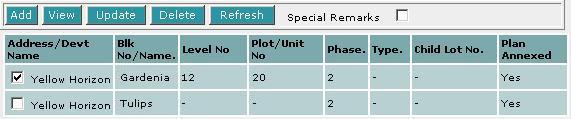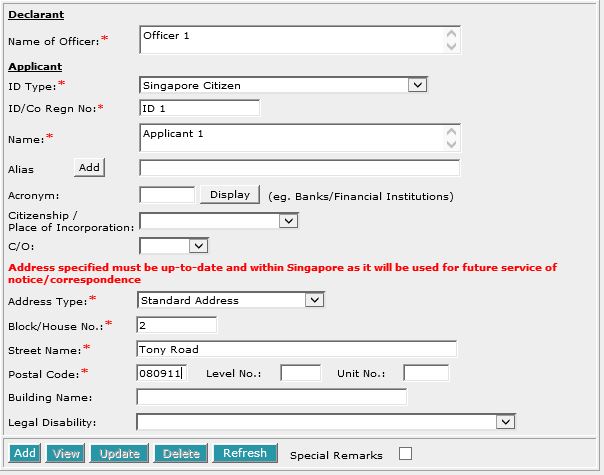This section allows you to enter the description of land.
The compulsory data items are indicated by an *
marked in red.
To create a record:
| 1. |

Select the Title Type [D].
|
| 2. |
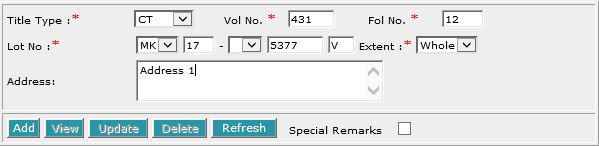
If either CT (Certificate of Title), SCT (Subsidiary
Certificate of Title) or SSCT (Subsidiary Strata Certificate
of Title) is selected, enter the Vol No [T] and Fol No
[T].
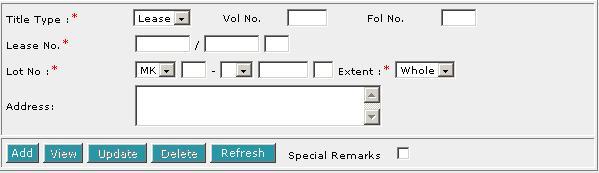
If Lease is selected, enter the Lease No. [T].
|
| 3. |
Select the MK (Mukim) or TS (Town
Subdivision) and enter the rest of the Lot No. [D, T]. |
| 4. |
Enter the Address [S]. |
| 5. |
Click on Add [B]. Repeat the previous steps to add
more records. |
To view a record:
| 1. |
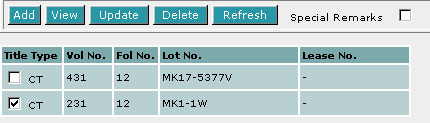
Select the check box of the record to be viewed.
|
| 2. |
Click on View [B]. The record will be displayed in
the data entry screen for viewing. |
To update a record:
| 1. |
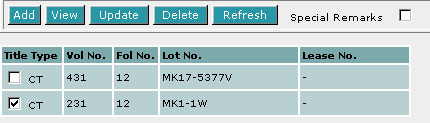
Select the check box of the record to be updated.
|
| 2. |
Click on View [B]. |
| 3. |
Make the necessary changes to the displayed record. |
| 4. |
Select the check box of the record again. |
| 5. |
Click on Update [B]. |
To delete a record:
| 1. |
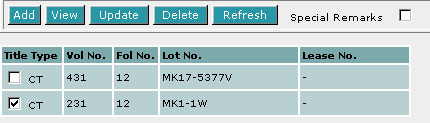
Select the check box(es) of the record(s) to be deleted.
|
| 2. |
Click on Delete [B]. |
To refresh the screen:
| 1. |
Click on Refresh [B] to clear the data entries on the
screen.
|
Special Remarks
If you selected Part in the Extent field, then PLOT/UNIT
AND CHILD LOT DETAILS section must be filled in.
Back to Forms
| PLOT/UNIT
AND CHILD LOT DETAILS |
This section is compulsory if the Extent field is selected as Part
in the DESCRIPTION OF LAND section.
To create a record:
| 1. |
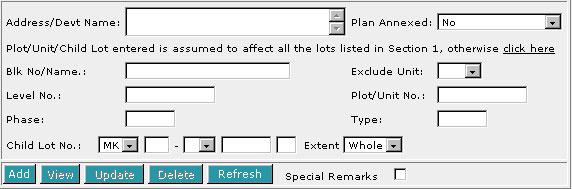
Enter the data as required. If you enter both the particulars of the Unit
as well as the Child lot number within the same screen, it is assumed
that both refer to the same property.

The Plot/Unit/Child Lot entered is assumed to affect all the lots listed
in DESCRIPTION OF LAND section. If
this is not the case and you wish to specify a particular lot, then click
on "click here" [H]. The screen will display all
the lots from the DESCRIPTION OF LAND
section. Select the lot that is relevant to your Plot/Unit/Child Lot.
|
| 2. |
Click on Add [B]. Repeat the previous steps to add
more records. |
To view a record:
| 1. |
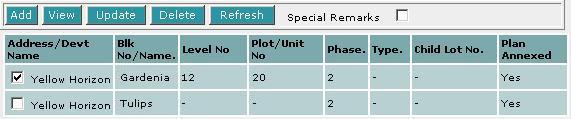
Select the check box of the record to be viewed.
|
| 2. |
Click on View [B]. The record will be displayed in
the data entry screen for viewing. |
To update a record:
| 1. |
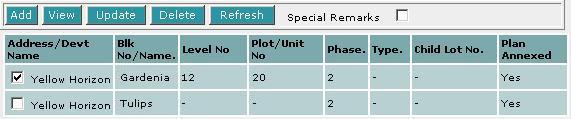
Select the check box of the record to be updated.
|
| 2. |
Click on View [B]. |
| 3. |
Make the necessary changes to the displayed record. |
| 4. |
Select the check box of the record again. |
| 5. |
Click on Update [B]. |
To delete a record:
| 1. |
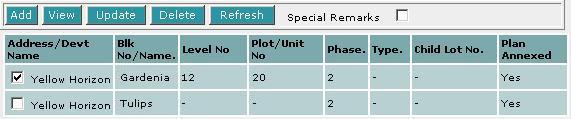
Select the check box(es) of the record(s) to be deleted. |
| 2. |
Click on Delete [B]. |
To refresh the screen:
| 1. |
Click on Refresh [B] to clear the data entries on the screen.
|
Special Remarks
Back to Forms
| DECLARANT / APPLICANT (for
and on behalf of the President of the Republic of Singapore) |
This section allows you to enter the details of the above parties. The compulsory
data items are indicated by the * marked in red.
To create a record:
| 1. |
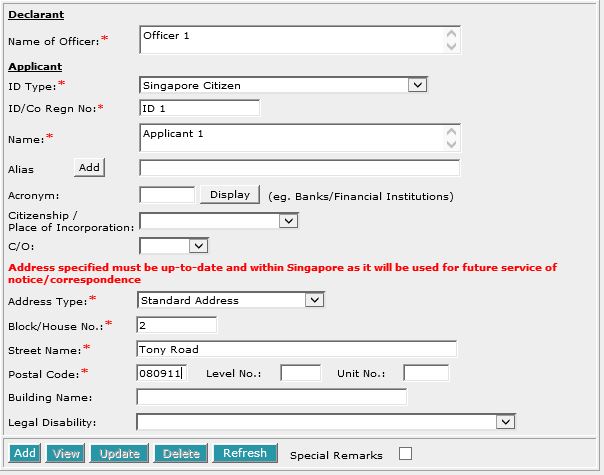
Enter the data. For example, ID/Co Regn No. [T], Name [S],
Block/House No.[T], Street Name [T] and Postal Code [T].
If ID/Co Regn No [T] is not available, select ID Type [D]
"Others". ID/Co Regn No [T] is not required to enter
here.
|
| 2. |
Click on Add [B]. Repeat the previous steps
to add more records. |
To view a record:
| 1. |

Select the check box of the record to be viewed.
|
| 2. |
Click on View [B]. The record will be displayed in
the data entry screen for viewing. |
To update a record:
| 1. |

Select the check box of the record to be updated.
|
| 2. |
Click on View [B]. |
| 3. |
Make the necessary changes to the displayed record. |
| 4. |
Select the check box of the record again. |
| 5. |
Click on Update [B]. |
To delete a record:
| 1. |

Select the check box(es) of the record(s) to be deleted.
|
| 2. |
Click on Delete [B]. |
To refresh the screen:
| 1. |
Click on Refresh [B] to clear the data entries on the
screen.
|
Special Remarks
Back to Forms

Enter the Date of Application [T].
This is a compulsory data item as indicated by an *
marked in red. However, if you are not in a
position to enter the date at the time of preparation of the form, you may enter
the date prior to submission for lodgment. You will be given
a reminder message "Please ensure Date is entered before
submission. Click [OK] to proceed or [Cancel] to enter now".
Back to Forms
This section allows you to enter the details of execution by applicant. The compulsory
data items are indicated by the * marked in red.
| 1. |

Enter the Designation [T] and Name [T]. Execution by
Applicant will be generated automatically.
|
Special Remarks
Back to Forms
This optional section allows you to enter your case file reference or the CPF
case file reference.

| 1. |
Enter the Law firm case file reference [T] if necessary. |
| 2. |
Enter the CPF case file reference [T] if necessary. |
Back to Forms