
Select the Title Type [D].
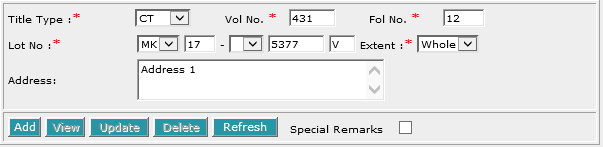
If CT (Certificate of Title), SCT (Subsidiary
Certificate of Title) or SSCT (Subsidiary Strata Certificate
of Title) is selected, enter Vol No [T] and Fol No [T].
| DESCRIPTION OF REVERSIONARY LAND |
This section allows you to enter the description of reversionary land. The compulsory data items are indicated by an * marked in red.
To create a record:
| 1. |
|
| 2. |
|
| 3. | Select the MK (Mukim) or TS (Town Subdivision) and enter the rest of the Lot No. [D, T]. |
| 4. | Enter Address [S]. |
| 5. | Click on Add [B]. Repeat the previous steps to add more records. |
To view a record:
| 1. |
|
| 2. | Click on View [B]. The record will be displayed in the data entry screen for viewing. |
To update a record:
| 1. |
|
| 2. | Click on View [B]. |
| 3. | Make the necessary changes to the displayed record. |
| 4. | Select the check box of the record again. |
| 5. | Click on Update [B]. |
To delete a record:
| 1. |
|
| 2. | Click on Delete [B]. |
To refresh the screen:
| 1. |
Click on Refresh [B] to clear the data entries on the screen. |
If you selected Part in the Extent field, then PLOT/UNIT AND CHILD LOT DETAILS section must be filled in.
| PLOT/UNIT AND CHILD LOT DETAILS |
This section is compulsory if the Extent field is selected as Part in the DESCRIPTION OF REVERSIONARY LAND section.
To create a record:
| 1. |
|
| 2. | Click on Add [B]. Repeat the previous steps to add more records. |
To view a record:
| 1. |
|
| 2. | Click on View [B]. The record will be displayed in the data entry screen for viewing. |
To update a record:
| 1. |
|
| 2. | Click on View [B]. |
| 3. | Make the necessary changes to the displayed record. |
| 4. | Select the check box of the record again. |
| 5. | Click on Update [B]. |
To delete a record:
| 1. | 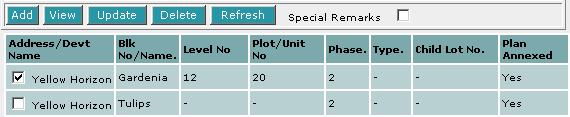 Select the check box(es) of the record(s) to be deleted. |
| 2. | Click on Delete [B]. |
To refresh the screen:
| 1. |
Click on Refresh [B] to clear the data entries on the screen. |
| DESCRIPTION OF LEASEHOLD LAND |
This section allows you to enter the description of leasehold land. The compulsory data items are indicated by an * marked in red.
To create a record:
| 1. |
|
| 2. |
|
| 3. | Select Instrument No [R] or Deed No [R] and enter the data accordingly. |
| 4. | Click on Add [B]. Repeat the previous steps to add more records. |
To view a record:
| 1. |
|
| 2. | Click on View [B]. The record will be displayed in the data entry screen for viewing. |
To update a record:
| 1. |
|
| 2. | Click on View [B]. |
| 3. | Make the necessary changes to the displayed record. |
| 4. | Select the check box of the record again. |
| 5. | Click on Update [B]. |
To delete a record:
| 1. |
|
| 2. | Click on Delete [B]. |
To refresh the screen:
| 1. |
Click on Refresh [B] to clear the data entries on the screen. |
| REVERSIONER |
This section allows you to enter the details of the above parties. The compulsory data items are indicated by an * marked in red.
To create a record:
| 1. | 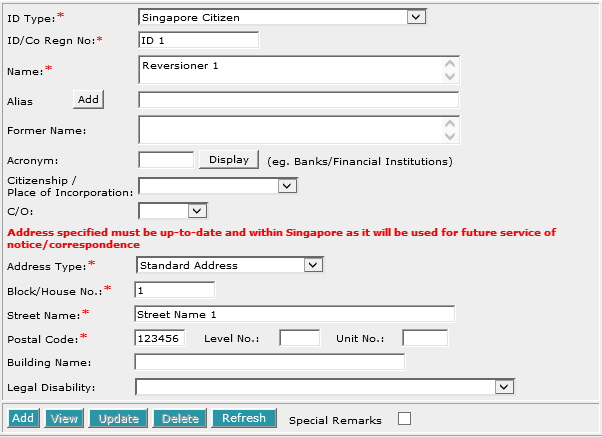 Enter the data. For example, ID/Co Regn No. [T], Name [S], Block/House No.[T], Street Name [T] and Postal Code [T]. |
| 2. |
To enter alias(es):
You may enter the aliases in the text box provided. To add more Aliases, click on Add [B] and enter the name in the text box provided. Repeat the previous steps to add more records. You may enter up to 5 aliases. Empty alias fields will automatically be deleted when the screen is refreshed. |
| 3. |
To indicate legal disability:
If you wish to indicate that a party is under a Legal Disability [D], you may select from the list provided. You may then enter the details of the representative and supporting documents in the text boxes provided. To add more representatives or supporting documents click on Add [B] next to the respective headers. You may add up to 5 records each. Click on Del [B] to remove any redundant rows. |
| 4. | Click on Add [B]. Repeat the previous steps to add more records. |
To view a record:
| 1. |
|
| 2. | Click on View [B]. The record will be displayed in the data entry screen for viewing. |
To update a record:
| 1. |
|
| 2. | Click on View [B]. |
| 3. | Make the necessary changes to the displayed record. |
| 4. | Select the check box of the record again. |
| 5. | Click on Update [B]. |
To delete a record:
| 1. |
|
| 2. | Click on Delete [B]. |
To refresh the screen:
| 1. |
Click on Refresh [B] to clear the data entries on the screen. |
Note:
Information entered in this section will be used for the generation of EXECUTION BY REVERSIONER and the CERTIFICATE OF CORRECTNESS where applicable.
| REASON FOR DETERMINATION |
This section allows you to select the appropriate reason for determination of the lease.
Select the appropriate radio button.
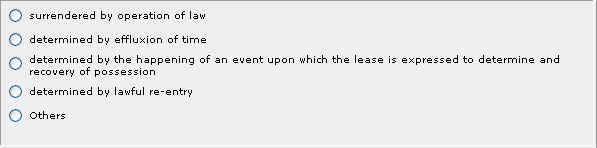
When Others is selected, you will be prompted:
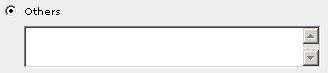
Enter the data in the free text area as provided.
| SUPPORTING EVIDENCE |
This section allows you to enter the details of the supporting evidence. If no supporting evidence is required, e.g. due to effluxion of time, then enter "Not Applicable" in this section.

| DATE OF APPLICATION |
![]()
Enter the Date of Application [T].
This is a compulsory data item as indicated by an * marked in red. However, if you are not in a position to enter the date at the time of preparation of the form, you may enter the date prior to submission for lodgment. You will be given a reminder message "Please ensure Date is entered before submission. Click [OK] to proceed or [Cancel] to enter now".
| EXECUTION BY REVERSIONER |
This section is dependent on the information entered in the REVERSIONER section.
If there is only one reversioner entered in previous section, you will be prompted:
![]()
| 1. |
Select the appropriate mode of execution. |
| 2. | Please proceed to fill data according to the radio button selected. Apart from the mode Others [R], the Execution Clause will be generated automatically. Please see Modes of Execution for details. |
If there are more than one reversioner entered in previous section, you will be prompted:
Select Yes or No.
If you have selected Yes:
![]()
| 1. | Select the appropriate mode of execution. |
| 2. | Please proceed to fill data according to the radio button selected. Apart from the mode Others [R], the Execution Clause will be generated automatically. Please see Modes of Execution for details. |
If you have selected No:
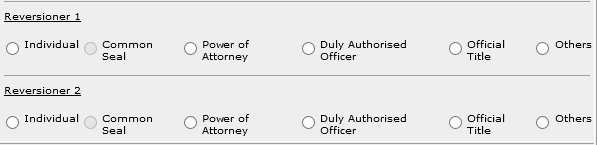
For each reversioner:
| 1. |
Select the appropriate mode of execution. |
| 2. | Please proceed to fill data according to the radio button selected. Apart from the mode Others [R], the Execution Clause will be generated automatically. Please see Modes of Execution for details. |
| CERTIFICATE OF CORRECTNESS |
This section is dependent on the information entered in REVERSIONER section.
If there is only one reversioner entered in previous section, you will be prompted:

| 1. |
Select the appropriate mode of execution. |
| 2. | Please proceed to fill data according to the radio button selected. Apart from the mode Others [R], the Certificate of Correctness will be generated automatically. Please see Modes of Execution for Certificate of Correctness for details. |
If there are more than one reversioner entered in previous section, you will be prompted:
![]()
Select Yes or No.
If you have selected Yes:
![]()
| 1. | Select the appropriate mode of execution. |
| 2. | Please proceed to fill data according to the radio button selected. Apart from the mode Others [R], the Certificate of Correctness will be generated automatically. Please see Modes of Execution for Certificate of Correctness for details. |
If you have selected No:
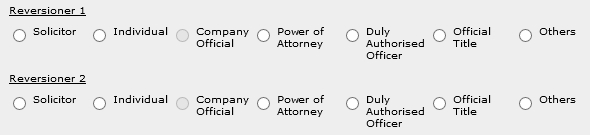
For each reversioner:
| 1. |
Select the appropriate mode of execution. |
| 2. | Please proceed to fill data according to the radio button selected. Apart from the mode Others [R], the Certificate of Correctness will be generated automatically. Please see Modes of Execution for Certificate of Correctness for details. |
| CASE FILE REFERENCE |
This optional section allows you to enter your case file reference or the CPF case file reference.

| 1. | Enter the Law firm case file reference [T] if necessary. |
| 2. | Enter the CPF case file reference [T] if necessary. |