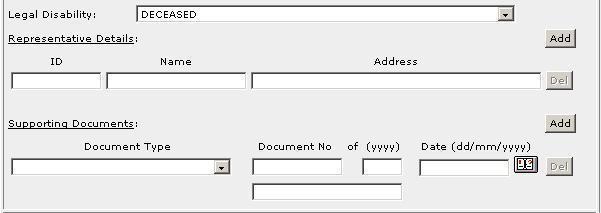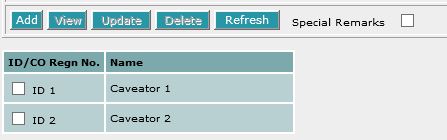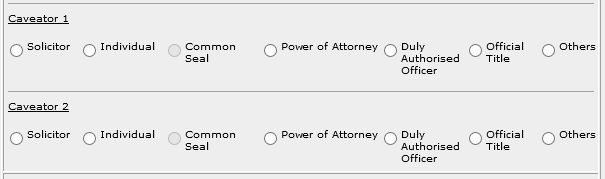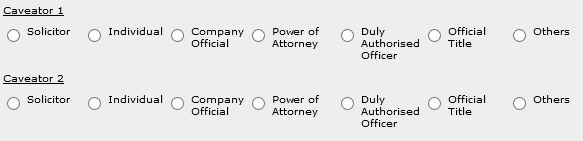This section allows you to enter the description of land. The compulsory data
items are indicated by an * marked in red.
To create a record:
|
1.
|
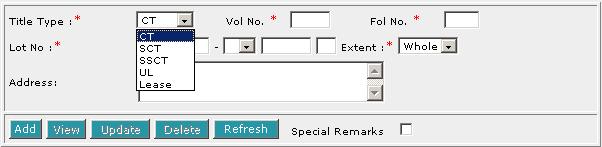
Select the Title Type [D].
|
|
2.
|
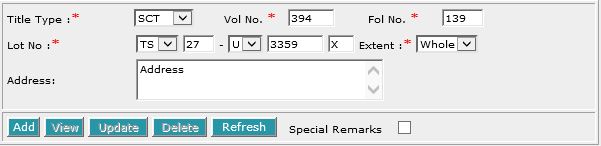
If CT (Certificate of Title), SCT (Subsidiary
Certificate of Title) or SSCT (Subsidiary Strata Certificate
of Title) is selected, enter Vol No [T] and Fol No [T].
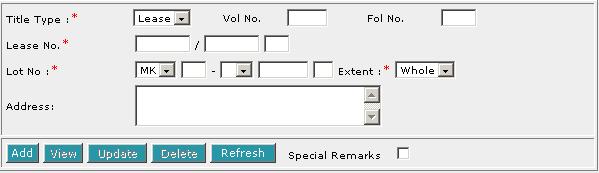
If Lease is selected, enter the Lease No. [T].
|
|
3.
|
Select the MK (Mukim) or TS (Town
Subdivision) and enter the rest of the Lot No. [D, T]. |
|
4.
|
Enter Address [S]. |
|
5.
|
Click on Add [B]. Repeat the previous steps to add
more records. |
To view a record:
| 1. |
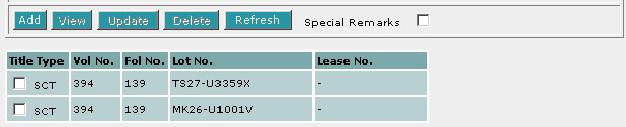
Select the check box of the record to be viewed.
|
| 2. |
Click on View [B]. The record will be displayed in
the data entry screen for viewing. |
To update a record:
| 1. |
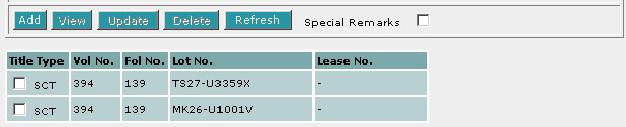
Select the check box of the record to be updated.
|
| 2. |
Click on View [B]. |
| 3. |
Make the necessary changes to the displayed record. |
| 4. |
Select the check box of the record again. |
| 5. |
Click on Update [B]. |
To delete a record:
| 1. |
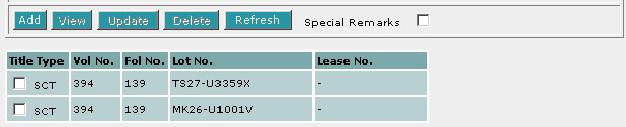
Select the check box(es) of the record(s) to be deleted.
|
| 2. |
Click on Delete [B]. |
To refresh the screen:
| 1. |
Click on Refresh [B] to clear the data entries on the
screen.
|
Special Remarks
If you selected Part in the Extent field, then PLOT/UNIT AND CHILD LOT DETAILS section must be filled in.
Back to Forms
This section is compulsory if the Extent field is selected as Part
in the DESCRIPTION OF LAND section.
To create a record:
| 1. |
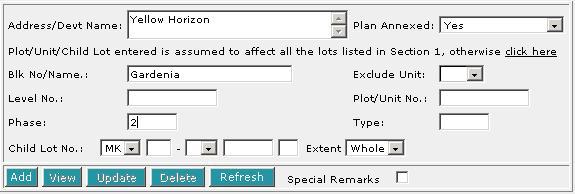
Enter the data as required. If you enter both the particulars of the Unit
as well as the Child lot number within the same screen, it is assumed
that both refer to the same property.
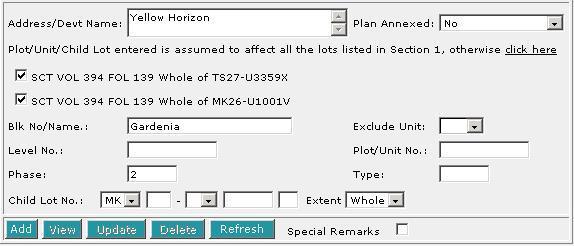
The Plot/Unit/Child Lot entered is assumed to affect all the lots listed
in DESCRIPTION OF LAND section. If this is not the
case and you wish you specify a particular lot, then click on "click
here" [H]. The screen will display all the lots from the
DESCRIPTION OF LAND section. Select the lot that
is relevant to your Plot/Unit/Child Lot.
|
| 2. |
If you have selected Whole in the Extent
field in the DESCRIPTION OF LAND section, and you
wish to exclude any unit or child lot, you may select Yes
in the Exclude Unit [D] field and enter the relevant details
of the Plot/Unit or Child Lot to be excluded. |
| 3. |
Click on Add [B]. Repeat the previous steps to add
more records. |
To view a record:
| 1. |
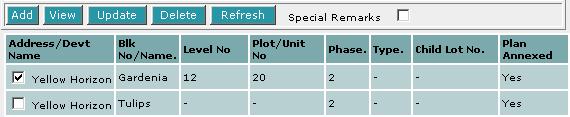
Select the check box of the record to be viewed.
|
| 2. |
Click on View [B]. The record will be displayed in
the data entry screen for viewing. |
To update a record:
| 1. |
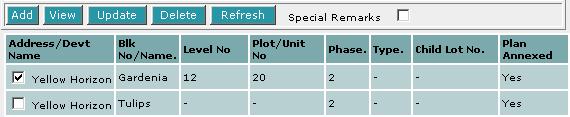
Select the check box of the record to be updated.
|
| 2. |
Click on View [B]. |
| 3. |
Make the necessary changes to the displayed record. |
| 4. |
Select the check box of the record again. |
| 5. |
Click on Update [B]. |
To delete a record:
| 1. |
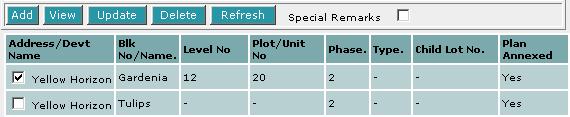
Select the check box(es) of the record(s) to be deleted. |
| 2. |
Click on Delete [B]. |
To refresh the screen:
| 1. |
Click on Refresh [B] to clear the data entries on the screen.
|
Special Remarks
Back to Forms
This section allows you to enter the registered caveat numbers.
To create a record:
| 1. |

Enter Caveat No [T]. |
| 2. |
Click on Add [B]. Repeat the previous steps
to add more records. |
To delete a record:
| 1. |

Select the check box(es) of the record(s) to be deleted. |
| 2. |
Click on Delete [B]. |
Special Remarks
Back to Forms
This section allows you to enter the details of the above parties. The compulsory
data items are indicated by an * marked in red.
To create a record:
| 1. |
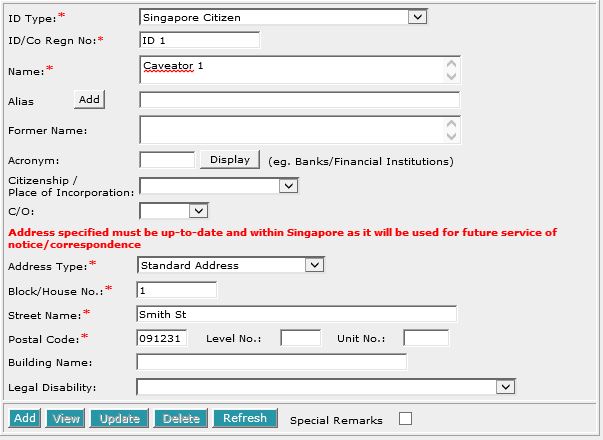 | |
Enter data as required. For example, ID/Co Regn No. [T], Name
[S], Block/House No. [T], Street Name [T] and
Postal Code [T].
|
| 2. |
To enter alias(es):

You may enter the aliases in the text box provided. To add more Aliases,
click on Add [B] and enter the name in the text box provided. Repeat
the previous steps to add more records. You may enter up to 5 aliases.
Empty alias fields will automatically be deleted when the screen is refreshed.
|
| 3. |
To indicate legal disability:
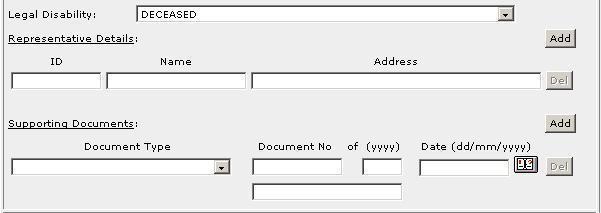
If you wish to indicate that a party is under a Legal Disability [D],
you may select from the list provided. You may then enter the details
of the representative and supporting documents in the text boxes provided.
To add more representatives or supporting documents click on Add [B]
next to the respective headers. You may add up to 5 records each. Click
on Del [B] to remove any redundant rows.
|
| 4. |
Click on Add [B]. Repeat the previous steps to add
more records. |
To view a record:
| 1. |
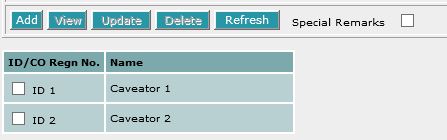
Select the check box of the record to be viewed.
|
| 2. |
Click on View [B]. The record will be displayed in
the data entry screen for viewing. |
To update a record:
| 1. |
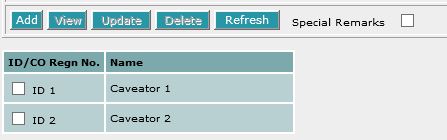
Select the check box of the record to be updated.
|
| 2. |
Click on View [B]. |
| 3. |
Make the necessary changes to the displayed record. |
| 4. |
Select the check box of the record again. |
| 5. |
Click on Update [B]. |
To delete a record:
| 1. |
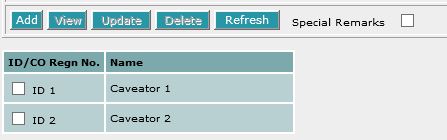
Select the check box(es) of the record(s) to be deleted.
|
| 2. |
Click on Delete [B]. |
To refresh the screen:
| 1. |
Click on Refresh [B] to clear the data entries on the
screen.
|
Special Remarks
Note:
Information entered in this section will be used for the generation of EXECUTION
and the CERTIFICATE OF CORRECTNESS where applicable.
Back to Forms

Enter the Date of Extension of Caveat [T].
This is a compulsory data item as indicated by an *
marked in red. However, if you are not in a position
to enter the date at the time of preparation of the form, you may enter the
date prior to submission for lodgment. You will be given
a reminder message "Please ensure Date is entered before
submission. Click [OK] to proceed or [Cancel] to enter now".
Back to Forms
This section is dependent on the information entered in the CAVEATOR
section.
If there is only one caveator entered in previous section, you will be prompted:

| 1. |
Select the appropriate mode of execution.
|
| 2. |
Please proceed to fill data according to the radio button
selected. Apart from the mode Others [R], the
Execution Clause will be generated automatically. Please see Modes
of Execution for details. |
If there are more than one caveator entered in previous section, you will be
prompted:

Select Yes or No.
If you have selected Yes:

| 1. |
Select the appropriate mode of execution. |
| 2. |
Please proceed to fill data according to the radio button
selected. Apart from the mode Others [R], the
Execution Clause will be generated automatically. Please see Modes
of Execution for details. |
If you have selected No:
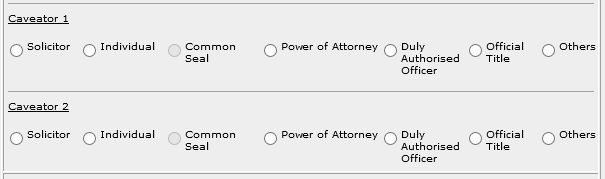
For each caveator:
| 1. |
Select the appropriate mode of execution.
|
| 2. |
Please proceed to fill data according to the radio button
selected. Apart from the mode Others [R], the
Execution Clause will be generated automatically. Please see Modes
of Execution for details. |
Special Remarks
Back to Forms
This section is dependent on the information entered in the previous party
sections.
If there is only one party entered in the previous section, you will be prompted:

| 1. |
Select the appropriate mode of execution.
|
| 2. |
Please proceed to fill data according to the radio button
selected. Apart from the mode Others [R], the
Certificate of Correctness will be generated automatically. Please
see Modes of Execution for Certificate
of Correctness for details. |
If there are more than one party entered in the previous section, you will
be prompted:

Select Yes or No.
If you have selected Yes:

| 1. |
Select the appropriate mode of execution. |
| 2. |
Please proceed to fill data according to the radio button
selected. Apart from the mode Others [R], the
Certificate of Correctness will be generated automatically. Please
see Modes of Execution for Certificate
of Correctness for details. |
If you have selected No:
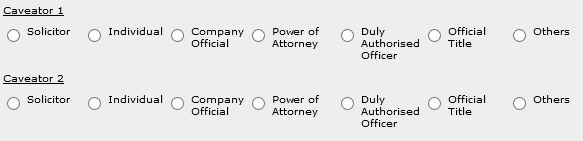
For each party:
| 1. |
Select the appropriate mode of execution.
|
| 2. |
Please proceed to fill data according to the radio button
selected. Apart from the mode Others [R], the
Certificate of Correctness will be generated automatically. Please
see Modes of Execution for Certificate
of Correctness for details. |
Special Remarks
Back to Forms
This optional section allows you to enter your case file reference or the CPF
case file reference.

| 1. |
Enter the Law firm case file reference [T] if necessary. |
| 2. |
Enter the CPF case file reference [T] if necessary. |
Back to Forms
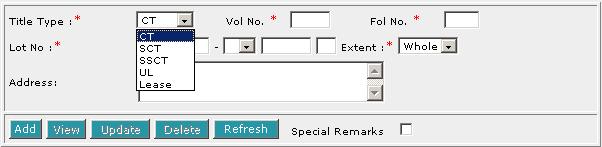
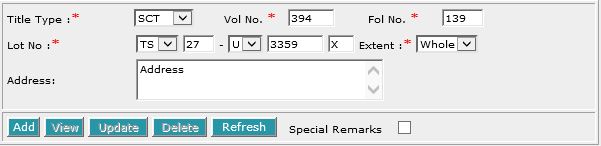
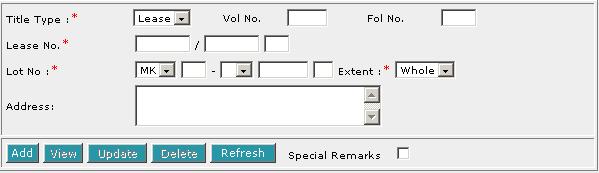
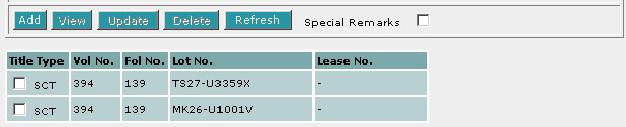
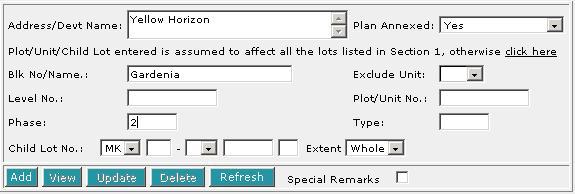
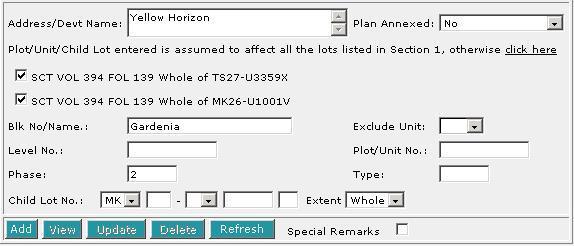
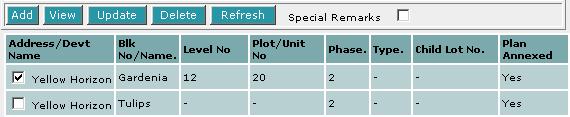


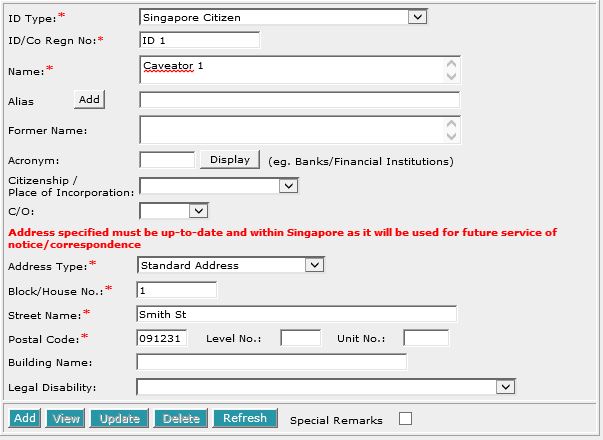 |
|