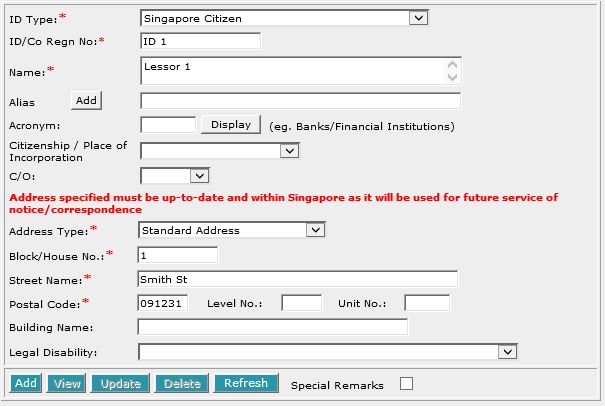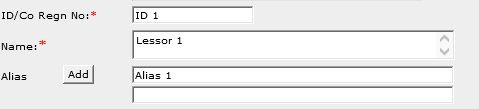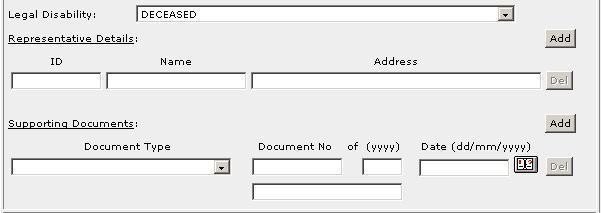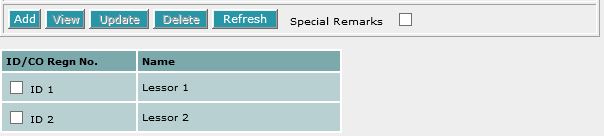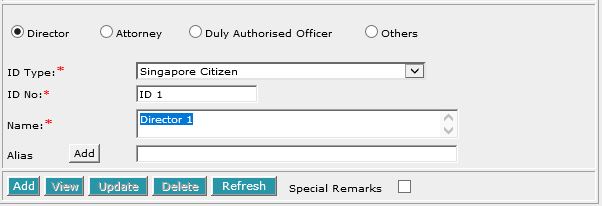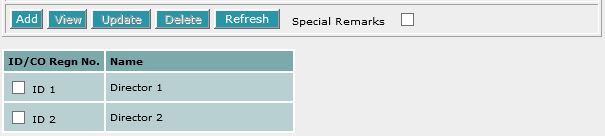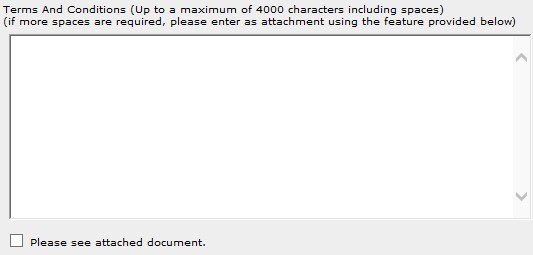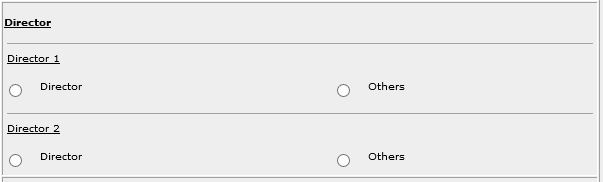This section allows you to enter the details of the above parties. The compulsory
data items are indicated by the * marked in red.
To create a record:
| 1. |
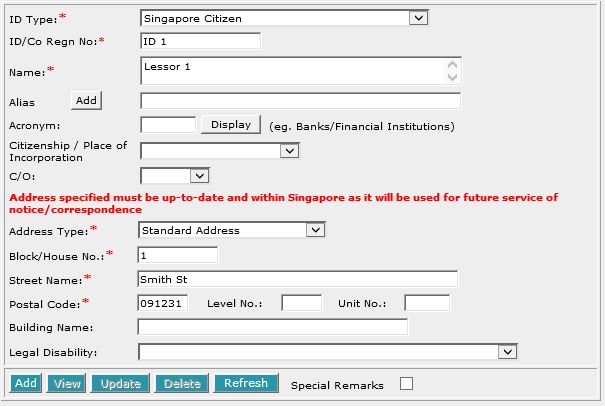
Enter the data. For example, ID/Co Regn No. [T], Name [S],
Block/House No.[T], Street Name [T] and Postal Code [T].
|
| 2. |
To enter alias(es):
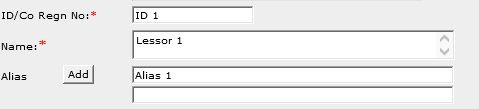
You may enter the aliases in the text box provided. To add more Aliases,
click on Add [B] and enter the name in the text box provided. Repeat
the previous steps to add more records. You may enter up to 5 aliases.
Empty alias fields will automatically be deleted when the screen is refreshed.
|
| 3. |
To indicate legal disability:
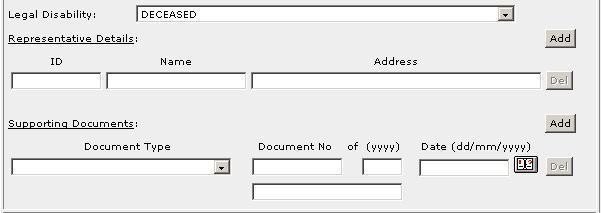
If you wish to indicate that a party is under a Legal Disability [D],
you may select from the list provided. You may then enter the details
of the representative and supporting documents in the text boxes provided.
To add more representatives or supporting documents click on Add [B]
next to the respective headers. You may add up to 5 records each. Click
on Del [B] to remove any redundant rows.
|
| 4. |
Click on Add [B]. Repeat the previous steps
to add more records. |
To view a record:
| 1. |
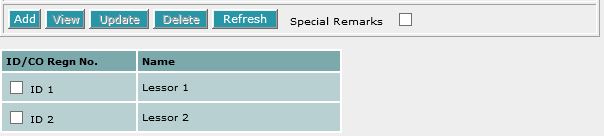
Select the check box of the record to be viewed.
|
| 2. |
Click on View [B]. The record will be displayed in
the data entry screen for viewing. |
To update a record:
| 1. |
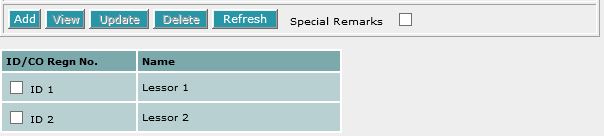
Select the check box of the record to be updated.
|
| 2. |
Click on View [B]. |
| 3. |
Make the necessary changes to the displayed record. |
| 4. |
Select the check box of the record again. |
| 5. |
Click on Update [B]. |
To delete a record:
| 1. |
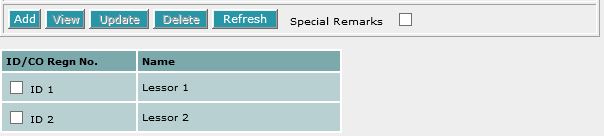
Select the check box(es) of the record(s) to be deleted.
|
| 2. |
Click on Delete [B]. |
To refresh the screen:
| 1. |
Click on Refresh [B] to clear the data entries on the
screen.
|
Special Remarks
Back to Forms
| DIRECTOR / ATTORNEY OF LESSOR |
This section allows you to enter the details Director/Attorney of the Lessor.
The compulsory data items are indicated by the *
marked in red.

Enter the No. of Pages in Memorandum [T].
To create a record:
| 1. |
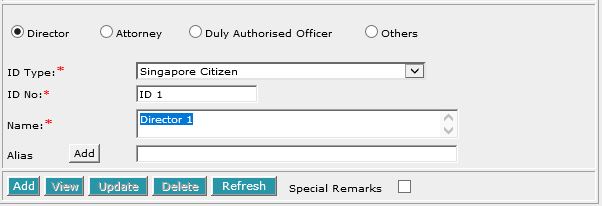
Select Director [R], Attorney [R], Duly Authorised Officer [R] or
Others [R]. Enter the ID/Co Regn No. [T] and Name
[S]. |
| 2. |
To enter alias(es):

You may enter the aliases in the text box provided. To add more Aliases,
click on Add [B] and enter the name in the text box provided. Repeat
the previous steps to add more records. You may enter up to 5 aliases.
Empty alias fields will automatically be deleted when the screen is refreshed.
|
| 4. |
Click on Add [B]. Repeat the previous steps
to add more records. Multiple entries must be of the same type. |
To view a record:
| 1. |
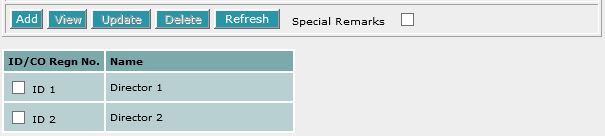
Select the check box of the record to be viewed.
|
| 2. |
Click on View [B]. The record will be displayed in
the data entry screen for viewing. |
To update a record:
| 1. |
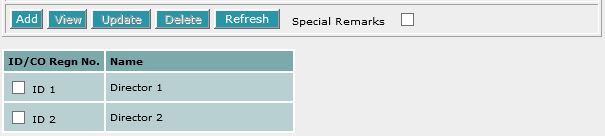
Select the check box of the record to be updated.
|
| 2. |
Click on View [B]. |
| 3. |
Make the necessary changes to the displayed record. |
| 4. |
Select the check box of the record again. |
| 5. |
Click on Update [B]. |
To delete a record:
| 1. |
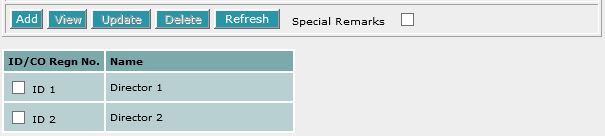
Select the check box(es) of the record(s) to be deleted.
|
| 2. |
Click on Delete [B]. |
To refresh the screen:
| 1. |
Click on Refresh [B] to clear the data entries on the
screen.
|
Special Remarks
Note:
Information entered in this section will be used for the generation of the EXECUTION BY
DIRECTOR / ATTORNEY .
Back to Forms
| TERMS,
COVENANTS AND CONDITIONS |
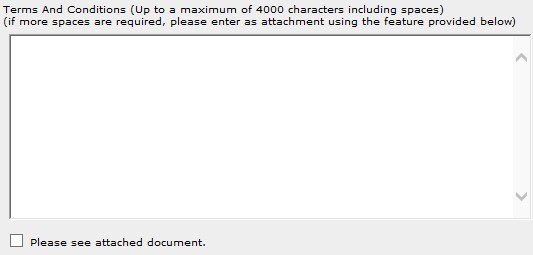
You may enter the Terms and Conditions [S] up to a maximum of 4000 characters
including spaces (estimated to be about 500 words) in the text area provided.
If the Terms and Conditions [S] requires more than 4000 characters (ie.
slightly more than half-page), you will need to write it in a separate document.
If you have a document to attach to the form, select the check box for "Please see attached document".
Back to Forms

Enter the Date of Application [T].
This is a compulsory data item as indicated by an *
marked in red. However, if you are not in a position
to enter the date at the time of preparation of the form, you may enter the
date prior to submission for lodgment. You will be given
a reminder message "Please ensure Date is entered before
submission. Click [OK] to proceed or [Cancel] to enter now".
Back to Forms
| EXECUTION BY
DIRECTOR / ATTORNEY |
This section is dependent on the information entered in the DIRECTOR / ATTORNEY OF LESSOR
section.
If there is only one Director of Lessor entered in previous section, you will be prompted:

| 1. |
Select the appropriate mode of execution.
|
| 2. |
Please proceed to fill data according to the radio button
selected. Apart from the mode Others [R], the
Execution Clause will be generated automatically. |
If there are more than one Director of Lessor entered in previous section, you will be
prompted:
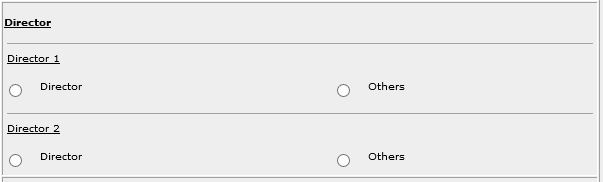
For each Director of Lessor:
| 1. |
Select the appropriate mode of execution.
|
| 2. |
Please proceed to fill data according to the radio button
selected. Apart from the mode Others [R], the
Execution Clause will be generated automatically. |
Special Remarks
Back to Forms

| 1. |
Enter Name of Lodging Party [T]. |
| 2. |
Enter Postal Address [T] if necessary. |
Special Remarks
Back to Forms
This optional section allows you to enter your case file reference or the CPF
case file reference.

| 1. |
Enter the Law firm case file reference [T] if necessary. |
| 2. |
Enter the CPF case file reference [T] if necessary. |
Back to Forms