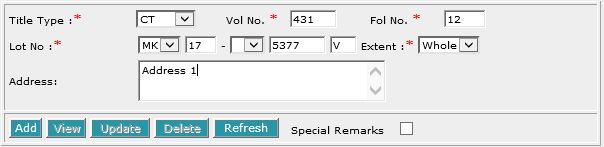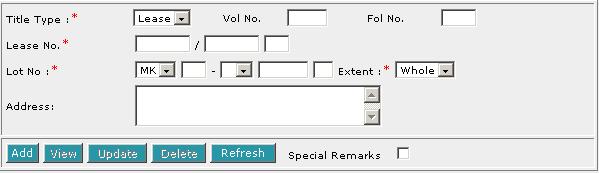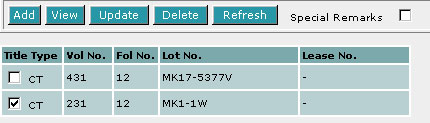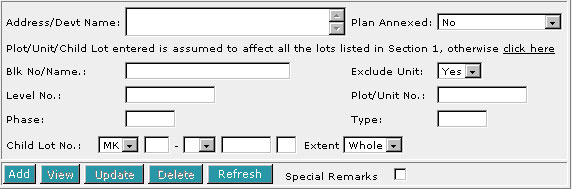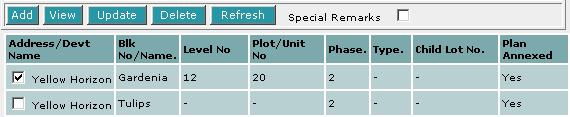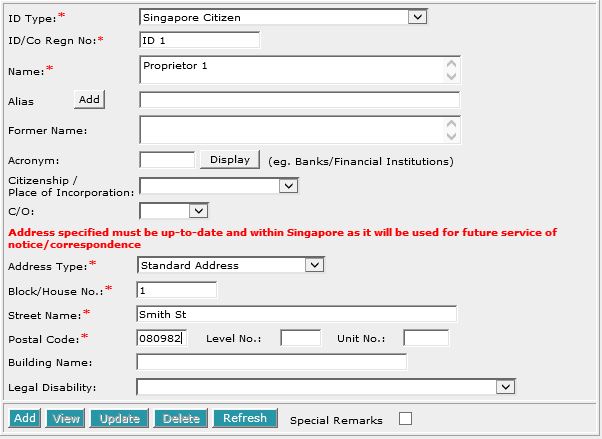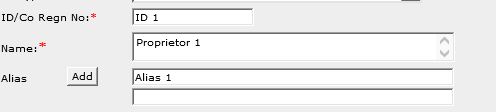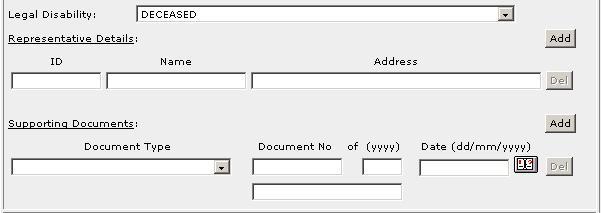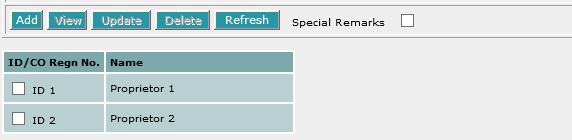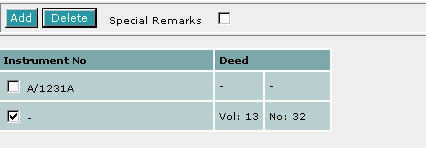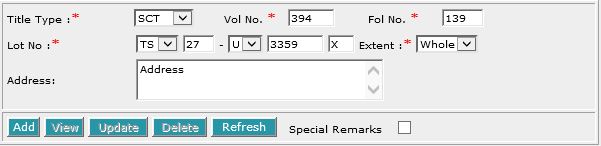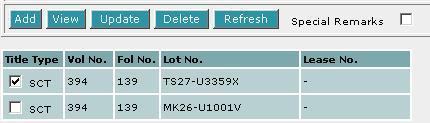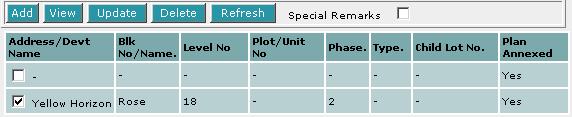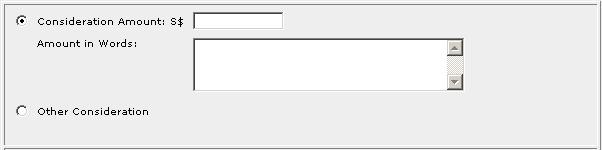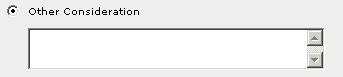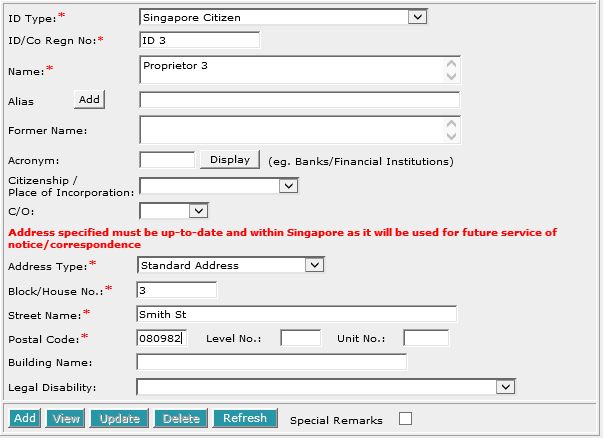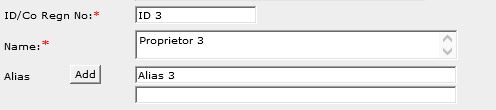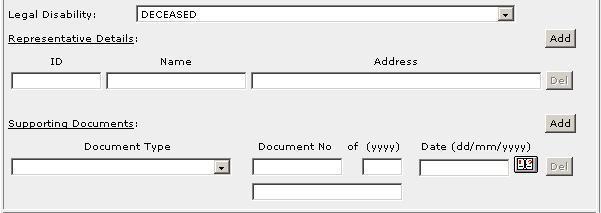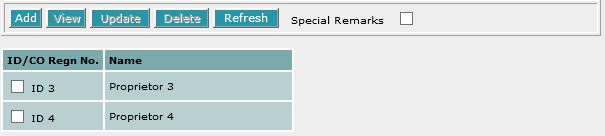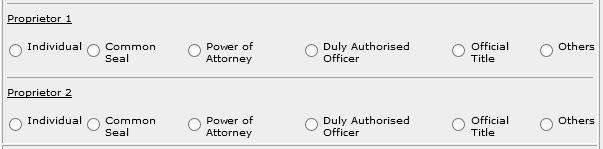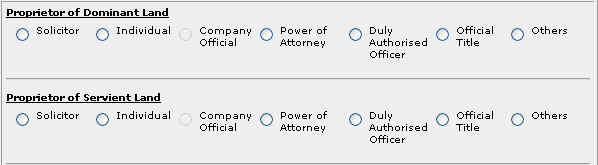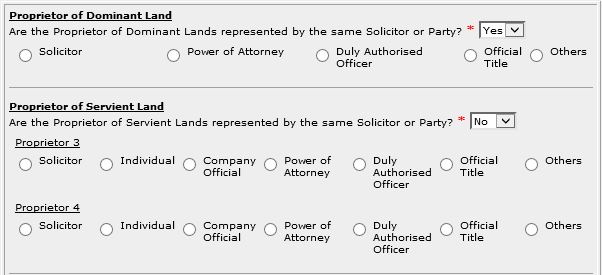| DESCRIPTION
OF DOMINANT LAND |
This section allows you to enter the description of land.
The compulsory data items are indicated by an *
marked in red.
To create a record:
| 1. |

Select the Title Type [D].
|
| 2. |
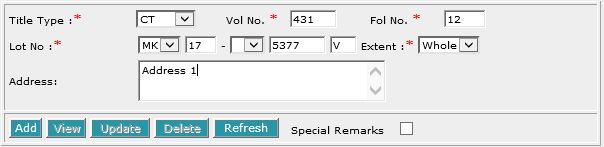
If CT (Certificate of Title), SCT (Subsidiary
Certificate of Title) or SSCT (Subsidiary Strata Certificate
of Title) is selected, enter the Vol No [T] and Fol No
[T].
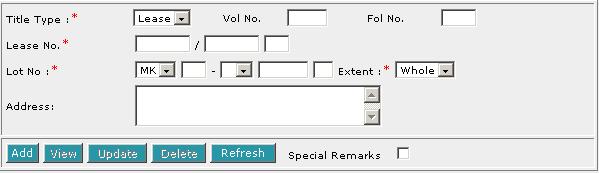
If Lease is selected, enter the Lease No. [T].
|
| 3. |
Select the MK (Mukim) or TS (Town
Subdivision) and enter the rest of the Lot No. [D, T]. |
| 4. |
Enter the Address [S]. |
| 5. |
Click on Add [B]. Repeat the previous steps to add
more records. |
To view a record:
| 1. |
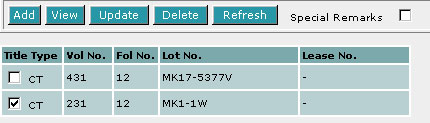
Select the check box of the record to be viewed.
|
| 2. |
Click on View [B]. The record will be displayed in
the data entry screen for viewing. |
To update a record:
| 1. |
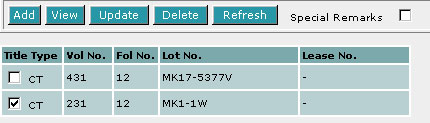
Select the check box of the record to be updated.
|
| 2. |
Click on View [B]. |
| 3. |
Make the necessary changes to the displayed record. |
| 4. |
Select the check box of the record again. |
| 5. |
Click on Update [B]. |
To delete a record:
| 1. |
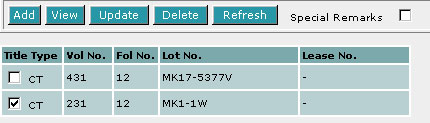
Select the check box(es) of the record(s) to be deleted.
|
| 2. |
Click on Delete [B]. |
To refresh the screen:
| 1. |
Click on Refresh [B] to clear the data entries on the
screen.
|
Special Remarks
If you selected Part in the Extent field, then PLOT/UNIT
AND CHILD LOT DETAILS section must be filled in.
Back to Forms
| PLOT/UNIT
AND CHILD LOT DETAILS |
This section is compulsory if the Extent field is selected as Part
in the DESCRIPTION OF DOMINANT LAND section.
To create a record:
| 1. |
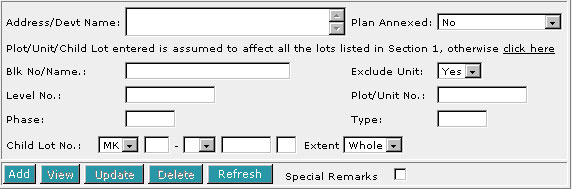
Enter the data as required. If you enter both the particulars of the Unit
as well as the Child lot number within the same screen, it is assumed
that both refer to the same property.

The Plot/Unit/Child Lot entered is assumed to affect all the lots listed
in DESCRIPTION OF DOMINANT LAND section. If this
is not the case and you wish to specify a particular lot, then click on
"click here" [H]. The screen will display all
the lots from the DESCRIPTION OF DOMINANT LAND
section. Select the lot that is relevant to your Plot/Unit/Child Lot.
|
| 2. |
Click on Add [B]. Repeat the previous steps to add
more records. |
To view a record:
| 1. |
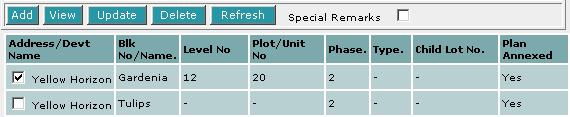
Select the check box of the record to be viewed.
|
| 2. |
Click on View [B]. The record will be displayed in
the data entry screen for viewing. |
To update a record:
| 1. |
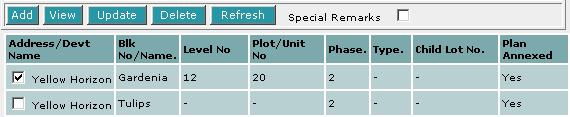
Select the check box of the record to be updated.
|
| 2. |
Click on View [B]. |
| 3. |
Make the necessary changes to the displayed record. |
| 4. |
Select the check box of the record again. |
| 5. |
Click on Update [B]. |
To delete a record:
| 1. |
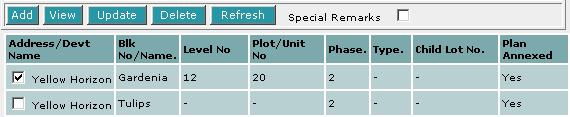
Select the check box(es) of the record(s) to be deleted. |
| 2. |
Click on Delete [B]. |
To refresh the screen:
| 1. |
Click on Refresh [B] to clear the data entries on the screen.
|
Special Remarks
Back to Forms
| PROPRIETOR OF
DOMINANT LAND |
This section allows you to enter the details of the above parties. The compulsory
data items are indicated by the * marked in red.
To create a record:
| 1. |
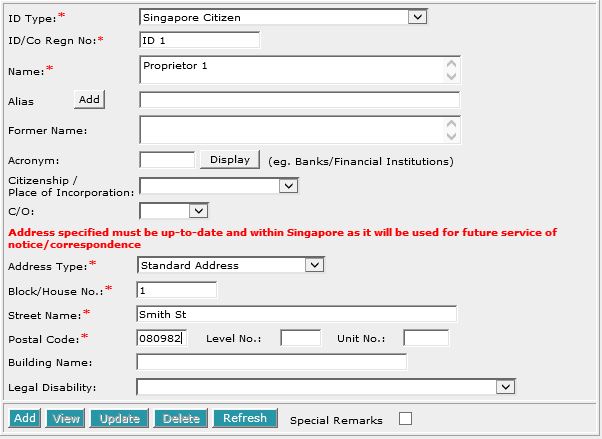
Enter the data. For example, ID/Co Regn No. [T], Name [S],
Block/House No.[T], Street Name [T] and Postal Code [T].
|
| 2. |
To enter alias(es):
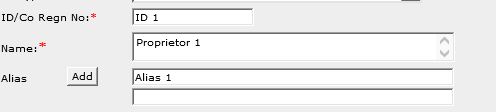
You may enter the aliases in the text box provided. To add more Aliases,
click on Add [B] and enter the name in the text box provided. Repeat
the previous steps to add more records. You may enter up to 5 aliases.
Empty alias fields will automatically be deleted when the screen is refreshed.
|
| 3. |
To indicate legal disability:
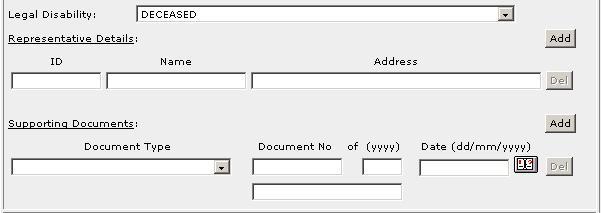
If you wish to indicate that a party is under a Legal Disability [D],
you may select from the list provided. You may then enter the details
of the representative and supporting documents in the text boxes provided.
To add more representatives or supporting documents click on Add [B]
next to the respective headers. You may add up to 5 records each. Click
on Del [B] to remove any redundant rows.
|
| 4. |
Click on Add [B]. Repeat the previous steps
to add more records. |
To view a record:
| 1. |
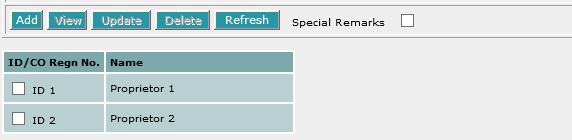
Select the check box of the record to be viewed.
|
| 2. |
Click on View [B]. The record will be displayed in
the data entry screen for viewing. |
To update a record:
| 1. |
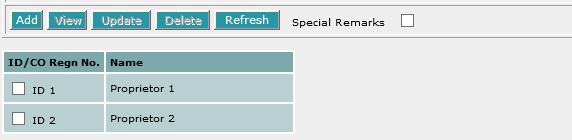
Select the check box of the record to be updated.
|
| 2. |
Click on View [B]. |
| 3. |
Make the necessary changes to the displayed record. |
| 4. |
Select the check box of the record again. |
| 5. |
Click on Update [B]. |
To delete a record:
| 1. |
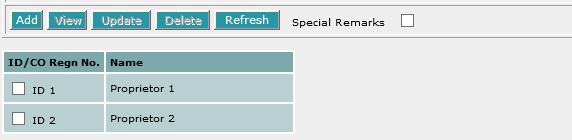
Select the check box(es) of the record(s) to be deleted.
|
| 2. |
Click on Delete [B]. |
To refresh the screen:
| 1. |
Click on Refresh [B] to clear the data entries on the
screen.
|
Special Remarks
Note:
Information entered in this section will be used for the generation of the EXECUTION
BY PROPRIETOR OF DOMINANT LAND and CERTIFICATE
OF CORRECTNESS.
Back to Forms
| REGISTERED
RESTRICTION NO. |
This section allows you to enter the registered restriction number.
To create a record:
| 1. |

Select Instrument No [R] or Deed No [R] and enter the data
accordingly. |
| 2. |
Click on Add [B]. Repeat the previous steps
to add more records. |
To delete a record:
| 1. |
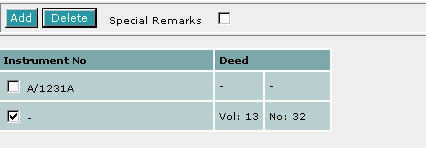
Select the check box(es) of the record(s) to be deleted. |
| 2. |
Click on Delete [B]. |
Special Remarks
Back to Forms
| DESCRIPTION
OF SERVIENT LAND |
This section allows you to enter the description of servient land. The compulsory data items are indicated by an *
marked in red.
To create a record:
| 1. |

Select the Title Type [D].
|
| 2. |
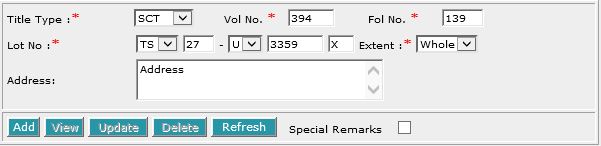
If CT (Certificate of Title), SCT (Subsidiary
Certificate of Title) or SSCT (Subsidiary Strata
Certificate of Title) is selected, enter the Vol No [T] and Fol No
[T].
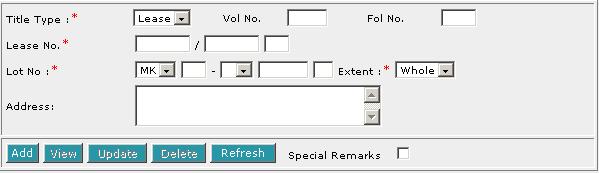
If Lease is selected, enter the Lease No. [T].
|
| 3. |
Select the MK (Mukim) or TS
(Town Subdivision) and enter the rest of the Lot No. [D, T]. |
| 4. |
Enter the Address [S]. |
| 5. |
Click on Add [B]. Repeat the previous steps to add
more records. |
To view a record:
| 1. |
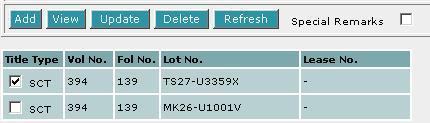
Select the check box of the record to be viewed.
|
| 2. |
Click on View [B]. The record will be displayed in
the data entry screen for viewing. |
To update a record:
| 1. |
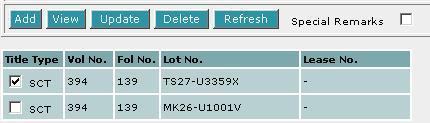
Select the check box of the record to be updated.
|
| 2. |
Click on View [B]. |
| 3. |
Make the necessary changes to the displayed record. |
| 4. |
Select the check box of the record again. |
| 5. |
Click on Update [B]. |
To delete a record:
| 1. |
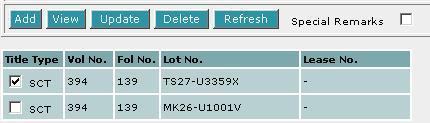
Select the check box(es) of the record(s) to be deleted.
|
| 2. |
Click on Delete [B]. |
To refresh the screen:
| 1. |
Click on Refresh [B] to clear the data entries on the
screen.
|
Special Remarks
If you selected Part in the Extent field, then PLOT/UNIT
AND CHILD LOT DETAILS section must be filled in.
Back to Forms
| PLOT/UNIT
AND CHILD LOT DETAILS |
This section is compulsory if the Extent field is selected as Part
in the DESCRIPTION OF SERVIENT LAND section.
To create a record:
| 1. |
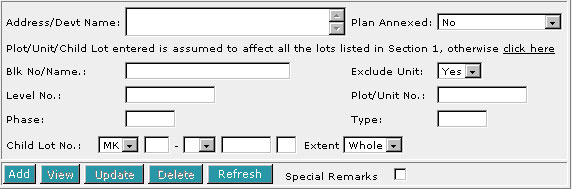
Enter the data as required. If you enter both the particulars of the
Unit as well as the Child lot number within the same screen, it is
assumed that both refer to the same property.

The Plot/Unit/Child Lot entered is assumed to affect all the lots listed
in DESCRIPTION OF SERVIENT LAND
section. If this is not the case and you wish to specify a particular
lot, then click on "click here" [H]. The screen
will display all the lots from the DESCRIPTION
OF SERVIENT LAND section. Select the lot that is relevant to
your Plot/Unit/Child Lot.
|
| 2. |
Click on Add [B]. Repeat the previous steps to add
more records. |
To view a record:
| 1. |
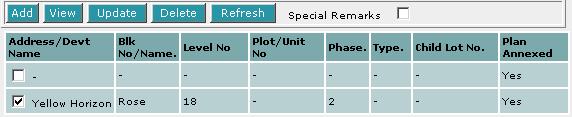
Select the check box of the record to be viewed.
|
| 2. |
Click on View [B]. The record will be displayed in
the data entry screen for viewing. |
To update a record:
| 1. |
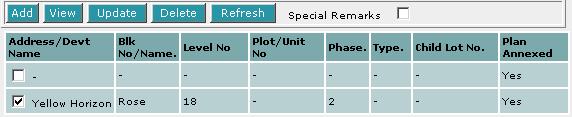
Select the check box of the record to be updated.
|
| 2. |
Click on View [B]. |
| 3. |
Make the necessary changes to the displayed record. |
| 4. |
Select the check box of the record again. |
| 5. |
Click on Update [B]. |
To delete a record:
| 1. |
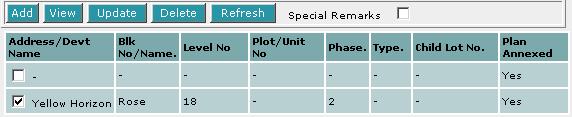
Select the check box(es) of the record(s) to be deleted. |
| 2. |
Click on Delete [B]. |
To refresh the screen:
| 1. |
Click on Refresh [B] to clear the data entries on the
screen.
|
Special Remarks
Back to Forms
This section allows you to enter the consideration made in the Release of
Restrictions.
| 1. |
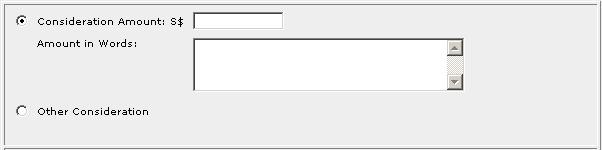
Enter the Consideration Amount [T].
The consideration amount will be reflected in words.
|
When Other Consideration is selected:
| 1. |
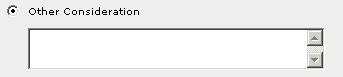
Enter the data in the free text area as provided. |
Special Remarks
Back to Forms
| PROPRIETOR OF
SERVIENT LAND |
This section allows you to enter the details of the above parties. The compulsory
data items are indicated by the * marked in red.
To create a record:
| 1. |
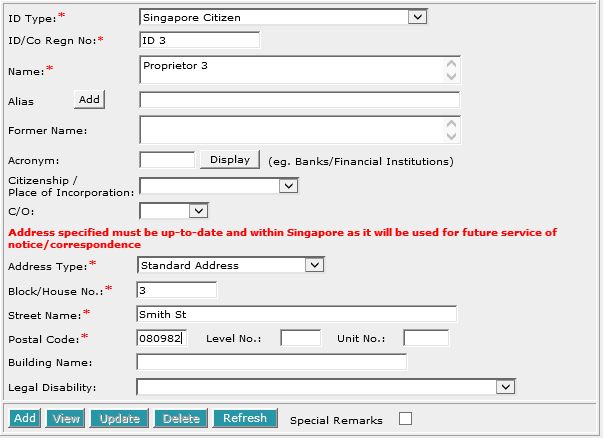
Enter the data. For example, ID/Co Regn No. [T], Name [S],
Block/House No.[T], Street Name [T] and Postal Code [T].
|
| 2. |
To enter alias(es):
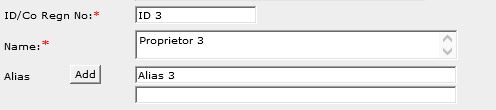
You may enter the aliases in the text box provided. To add more Aliases,
click on Add [B] and enter the name in the text box provided. Repeat
the previous steps to add more records. You may enter up to 5 aliases.
Empty alias fields will automatically be deleted when the screen is refreshed.
|
| 3. |
To indicate legal disability:
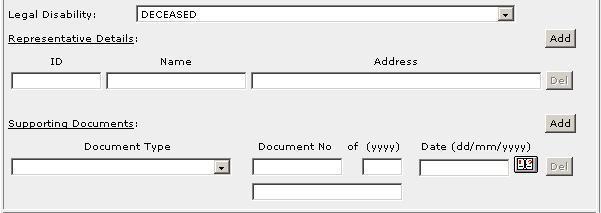
If you wish to indicate that a party is under a Legal Disability [D],
you may select from the list provided. You may then enter the details
of the representative and supporting documents in the text boxes provided.
To add more representatives or supporting documents click on Add [B]
next to the respective headers. You may add up to 5 records each. Click
on Del [B] to remove any redundant rows.
|
| 4. |
Click on Add [B]. Repeat the previous steps
to add more records. |
To view a record:
| 1. |
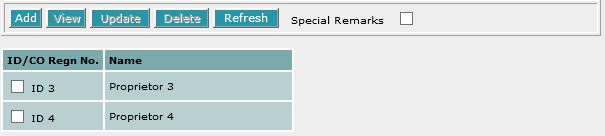
Select the check box of the record to be viewed.
|
| 2. |
Click on View [B]. The record will be displayed in
the data entry screen for viewing. |
To update a record:
| 1. |
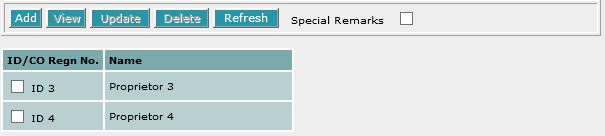
Select the check box of the record to be updated.
|
| 2. |
Click on View [B]. |
| 3. |
Make the necessary changes to the displayed record. |
| 4. |
Select the check box of the record again. |
| 5. |
Click on Update [B]. |
To delete a record:
| 1. |
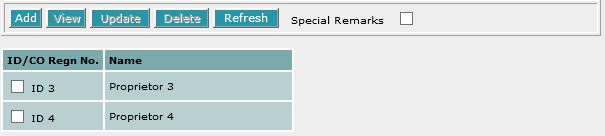
Select the check box(es) of the record(s) to be deleted.
|
| 2. |
Click on Delete [B]. |
To refresh the screen:
| 1. |
Click on Refresh [B] to clear the data entries on the
screen.
|
Special Remarks
Note:
Information entered in this section will be used for the generation of the EXECUTION
BY PROPRIETOR OF SERVIENT LAND and CERTIFICATE
OF CORRECTNESS.
Back to Forms

Enter the Date of Instrument [T].
This is a compulsory data item as indicated by an *
marked in red. However, if you are not in a position
to enter the date at the time of preparation of the form, you may enter the
date prior to submission for lodgment. You will be given a reminder message "Please ensure Date is entered before submission.
Click [OK] to proceed or [Cancel] to enter now"
Back to Forms
| EXECUTION BY
PROPRIETOR OF DOMINANT LAND |
This section is dependent on the information entered in the PROPRIETOR
OF DOMINANT LAND section.
If there is only one proprietor entered in previous section, you will be prompted:

| 1. |
Select the appropriate mode of execution.
|
| 2. |
Please proceed to fill data according to the radio button
selected. Apart from the mode Others [R], the
Execution Clause will be generated automatically. Please see Modes
of Execution for details. |
If there are more than one proprietor entered in previous section, you will be
prompted:

Select Yes or No.
If you have selected Yes:

| 1. |
Select the appropriate mode of execution. |
| 2. |
Please proceed to fill data according to the radio button
selected. Apart from the mode Others [R], the
Execution Clause will be generated automatically. Please see Modes
of Execution for details. |
If you have selected No:
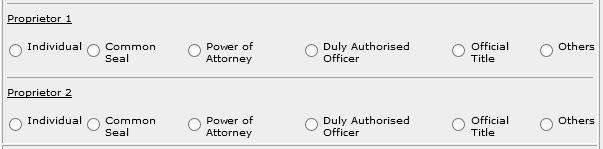
For each proprietor:
| 1. |
Select the appropriate mode of execution.
|
| 2. |
Please proceed to fill data according to the radio button
selected. Apart from the mode Others [R], the
Execution Clause will be generated automatically. Please see Modes
of Execution for details. |
Special Remarks
Back to Forms
| EXECUTION BY
PROPRIETOR OF SERVIENT LAND
|
This section is dependent on the information entered in the PROPRIETOR
OF SERVIENT LAND section.
If there is only one proprietor entered in previous section, you will be prompted:

| 1. |
Select the appropriate mode of execution.
|
| 2. |
Please proceed to fill data according to the radio button
selected. Apart from the mode Others [R], the
Execution Clause will be generated automatically. Please see Modes
of Execution for details. |
If there are more than one proprietor entered in previous section, you will be
prompted:

Select Yes or No.
If you have selected Yes:

| 1. |
Select the appropriate mode of execution. |
| 2. |
Please proceed to fill data according to the radio button
selected. Apart from the mode Others [R], the
Execution Clause will be generated automatically. Please see Modes
of Execution for details. |
If you have selected No:

For each proprietor:
| 1. |
Select the appropriate mode of execution.
|
| 2. |
Please proceed to fill data according to the radio button
selected. Apart from the mode Others [R], the
Execution Clause will be generated automatically. Please see Modes
of Execution for details. |
Special Remarks
Back to Forms
| CERTIFICATE
OF CORRECTNESS |
This section is dependent on the information entered in the PROPRIETOR
OF DOMINANT LAND and PROPRIETOR OF
SERVIENT LAND sections.
If there is only one party entered in previous sections, you will be prompted:
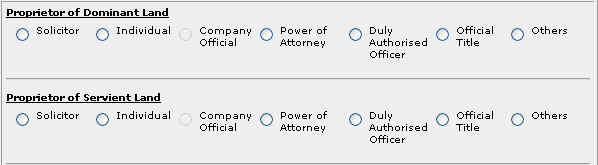
| 1. |
Select the appropriate mode of execution.
|
| 2. |
Please proceed to fill data according to the radio button
selected. Apart from the mode Others [R], the Certificate of Correctness will be generated automatically. Please
see Modes of
Execution for Certificate of Correctness for details. |
If there are more than one party entered in previous section, you will be prompted:
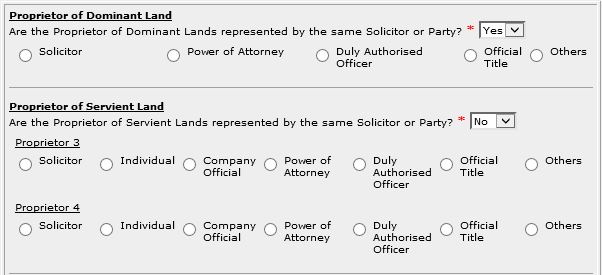
Select Yes or No. The example above shows the mode
of execution that are available if Yes is selected and if No
is selected.
For each party:
| 1. |
Select the appropriate mode of execution.
|
| 2. |
Please proceed to fill data according to the radio button
selected. Apart from the mode Others [R], the Certificate of Correctness will be generated automatically. Please
see Modes of
Execution for Certificate of Correctness for details. |
Special Remarks
Back to Forms
This optional section allows you to enter your case file reference or the CPF
case file reference.

| 1. |
Enter the Law firm case file reference [T] if necessary. |
| 2. |
Enter the CPF case file reference [T] if necessary. |
Back to Forms