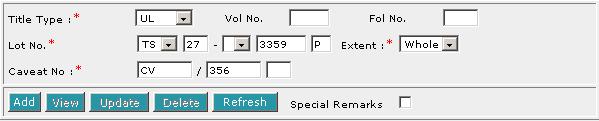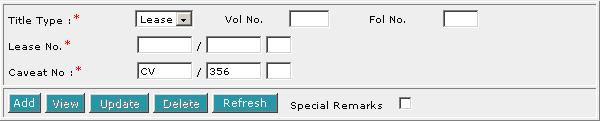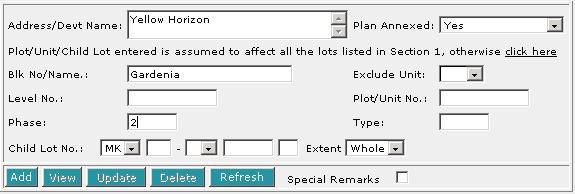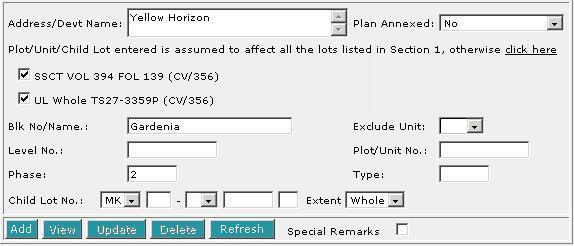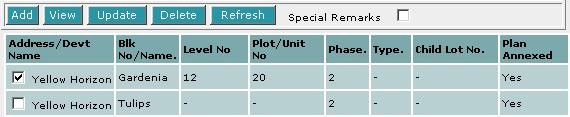This section allows you to enter the description of land. The compulsory data
items are indicated by an * marked in red.
To create a record:
|
1.
|

Select the Title Type [D].
|
|
2.
|

If CT (Certificate of Title), SCT (Subsidiary
Certificate of Title) or SSCT (Subsidiary Strata Certificate
of Title) is selected, enter Vol No [T] and Fol No [T].
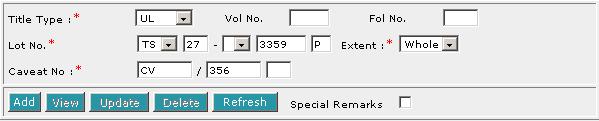
If UL (Unregistered Land) is selected, select the MK
(Mukim) or TS (Town
Subdivision) and enter the rest of the Lot No. [D, T].
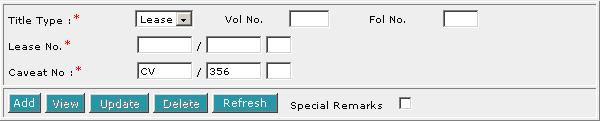
If Lease is selected, enter the Lease No. [T].
|
|
3.
|
Enter the Caveat No [T]. |
|
4.
|
Click on Add [B]. Repeat the previous steps to add
more records. |
To view a record:
| 1. |

Select the check box of the record to be viewed.
|
| 2. |
Click on View [B]. The record will be displayed in
the data entry screen for viewing. |
To update a record:
| 1. |

Select the check box of the record to be updated.
|
| 2. |
Click on View [B]. |
| 3. |
Make the necessary changes to the displayed record. |
| 4. |
Select the check box of the record again. |
| 5. |
Click on Update [B]. |
To delete a record:
| 1. |

Select the check box(es) of the record(s) to be deleted.
|
| 2. |
Click on Delete [B]. |
To refresh the screen:
| 1. |
Click on Refresh [B] to clear the data entries on the
screen.
|
Special Remarks
If you selected Part in the Extent field, then PLOT/UNIT AND CHILD LOT DETAILS section must be filled in.
Back to Forms
For Total Withdrawal of Registrar's Caveat (SCWR) form, you will not need to enter this section in most cases.
However, if you wish to further describe properties on unregistered land affected by this instrument, you may do so.
To create a record:
| 1. |
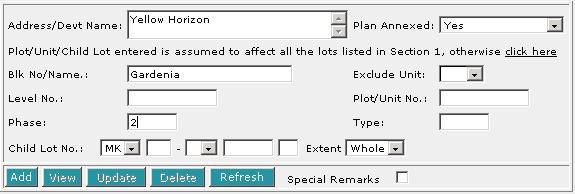
Enter the data as required. If you enter both the particulars of the Unit
as well as the Child lot number within the same screen, it is assumed
that both refer to the same property.
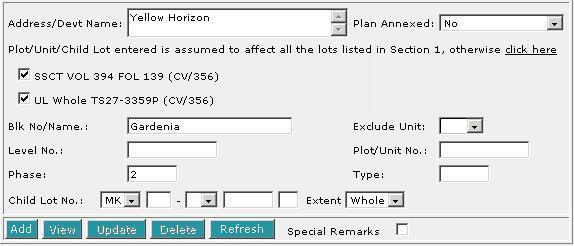
The Plot/Unit/Child Lot entered is assumed to affect all the lots listed
in DESCRIPTION OF LAND section. If this is not the
case and you wish you specify a particular lot, then click on "click
here" [H]. The screen will display all the lots from the
DESCRIPTION OF LAND section. Select the lot that
is relevant to your Plot/Unit/Child Lot.
|
| 2. |
Click on Add [B]. Repeat the previous steps to add
more records. |
To view a record:
| 1. |
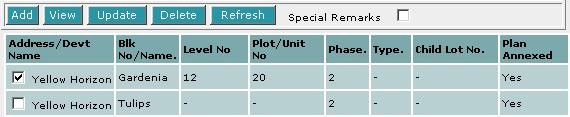
Select the check box of the record to be viewed.
|
| 2. |
Click on View [B]. The record will be displayed in
the data entry screen for viewing. |
To update a record:
| 1. |
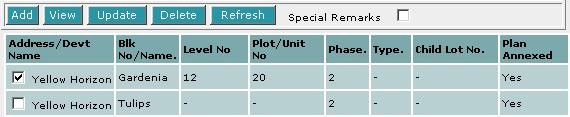
Select the check box of the record to be updated.
|
| 2. |
Click on View [B]. |
| 3. |
Make the necessary changes to the displayed record. |
| 4. |
Select the check box of the record again. |
| 5. |
Click on Update [B]. |
To delete a record:
| 1. |
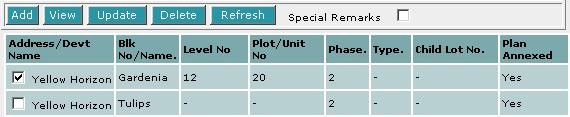
Select the check box(es) of the record(s) to be deleted. |
| 2. |
Click on Delete [B]. |
To refresh the screen:
| 1. |
Click on Refresh [B] to clear the data entries on the screen.
|
Special Remarks
Back to Forms

Enter the Date of Withdrawal of Registrar's Caveat [T].
This is a compulsory data item as indicated by an *
marked in red. However, if you are not in a position
to enter the date at the time of preparation of the form, you may enter the
date prior to submission for lodgment. You will be given
a reminder message "Please ensure Date is entered before
submission. Click [OK] to proceed or [Cancel] to enter now".
Back to Forms
This section requires the name and designation of the party representing the
caveator. The
compulsory data items are indicated by an * marked
in red.

Enter the Designation [T] and the Name [S]. The Execution
clause will be generated automatically.
Special Remarks
Back to Forms
This optional section allows you to enter your case file reference or the CPF
case file reference.

| 1. |
Enter the Law firm case file reference [T] if necessary. |
| 2. |
Enter the CPF case file reference [T] if necessary. |
Back to Forms