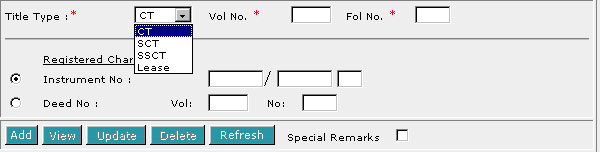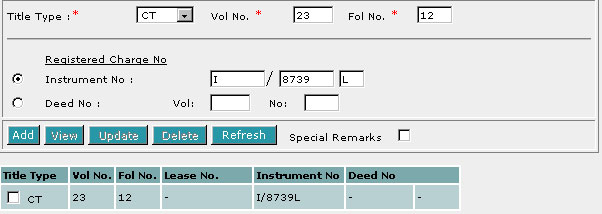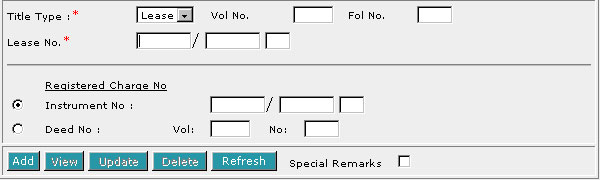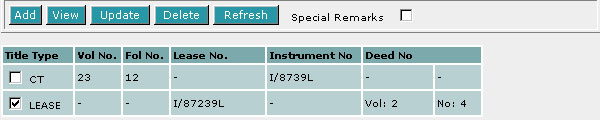This section allows you to enter the description of the land. The compulsory
data items are indicated by an * marked in red.
To create a record:
| 1. |
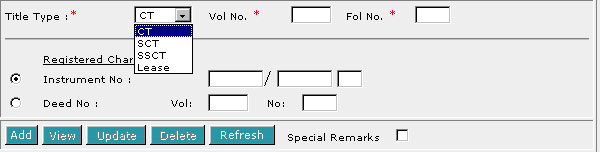
Select the Title Type [D].
|
| 2. |
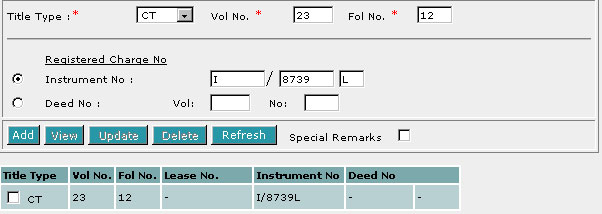
If CT (Certificate of Title), SCT (Subsidiary
Certificate of Title) or SSCT (Subsidiary Strata Certificate
of Title) is selected, enter Vol No [T] and Fol No [T].
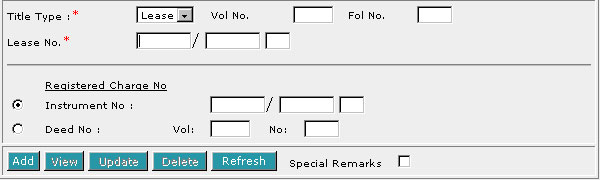
If Lease is selected, enter the Lease No [T].
|
| 3. |
Select Instrument No [R] or Deed No [R]. There
must be at least one Registered Charge No. |
| 4. |
If you have selected Instrument No [R], enter the Instrument
No [T]. If you have selected Deed No [R], enter Vol
[T] and No [T]. |
| 5. |
Click on Add [B]. Repeat the previous steps to add
more records. |
To view a record:
| 1. |
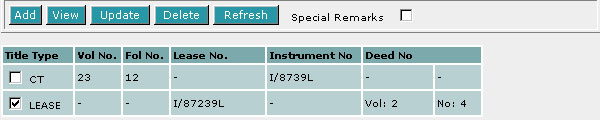
Select the check box of the record to be viewed.
|
| 2. |
Click on View [B]. The record will be displayed in
the data entry screen for viewing. |
To update a record:
| 1. |
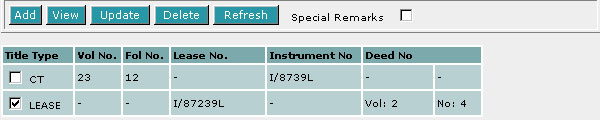
Select the check box of the record to be updated.
|
| 2. |
Click on View [B]. |
| 3. |
Make the necessary changes to the displayed record. |
| 4. |
Select the check box of the record again. |
| 5. |
Click on Update [B]. |
To delete a record:
| 1. |
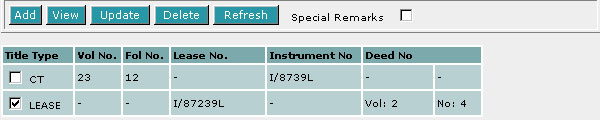
Select the check box(es) of the record(s) to be deleted.
|
| 2. |
Click on Delete [B]. |
To refresh the screen:
| 1. |
Click on Refresh [B] to clear the data entries on the
screen.
|
Special Remarks
Back to Forms

Enter the Date of Application [T].
This is a compulsory data item as indicated by an *
marked in red. However, if you are not in a position
to enter the date at the time of preparation of the form, you may enter the
date prior to submission for lodgment. You will be given a reminder message "Please ensure Date is entered before submission.
Click [OK] to proceed or [Cancel] to enter now".
Back to Forms
| EXECUTION BY CHARGEE/CHARGEE'S SOLICITOR |
This section allows you to enter the Execution by Chargee.

| 1. |
Select the appropriate mode of execution. |
| 2. |
Please proceed to fill data according to the radio button
selected. The
Execution Clause will be generated automatically. Please see Modes
of Execution for Digital Forms for details. |
Special Remarks
Back to Forms
| CERTIFICATE OF CORRECTNESS |
This section allows you to enter the Certificate of Correctness information
for the Chargee.
Special Remarks
Back to Forms
This optional section allows you to enter your case file reference or the CPF
case file reference.

| 1. |
Enter the Law firm case file reference [T] if necessary. |
| 2. |
Enter the CPF case file reference [T] if necessary. |
Back to Forms