
Select the Title Type [D].
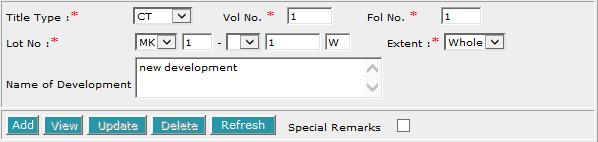
If CT (Certificate of Title) is selected, enter Vol No [T] and Fol No [T].
| DESCRIPTION OF LAND |
This section allows you to enter the description of land. The compulsory data items are indicated by an * marked in red.
To create a record:
| 1. |
|
| 2. |
|
| 3. | Select the MK (Mukim) or TS (Town Subdivision) and enter the rest of the Lot No. [D, T]. |
| 4. | Enter Name of Development [S]. |
| 5. | Click on Add [B]. Repeat the previous steps to add more records. |
To view a record:
| 1. |
|
| 2. | Click on View [B]. The record will be displayed in the data entry screen for viewing. |
To update a record:
| 1. |
|
| 2. | Click on View [B]. |
| 3. | Make the necessary changes to the displayed record. |
| 4. | Select the check box of the record again. |
| 5. | Click on Update [B]. |
To delete a record:
| 1. |
|
| 2. | Click on Delete [B]. |
To refresh the screen:
| 1. |
Click on Refresh [B] to clear the data entries on the screen. |
If you selected Part in the Extent field, then PLOT/UNIT AND CHILD LOT DETAILS section must be filled in.
| PLOT/UNIT AND CHILD LOT DETAILS |
This section is compulsory if the Extent field is selected as Part in the DESCRIPTION OF LAND section.
To create a record:
| 1. |
|
| 2. | Click on Add [B]. Repeat the previous steps to add more records. |
To view a record:
| 1. |
|
| 2. | Click on View [B]. The record will be displayed in the data entry screen for viewing. |
To update a record:
| 1. |
|
| 2. | Click on View [B]. |
| 3. | Make the necessary changes to the displayed record. |
| 4. | Select the check box of the record again. |
| 5. | Click on Update [B]. |
To delete a record:
| 1. |  Select the check box(es) of the record(s) to be deleted. |
| 2. | Click on Delete [B]. |
To refresh the screen:
| 1. |
Click on Refresh [B] to clear the data entries on the screen. |
| APPLICATION FOR ISSUE OF SUBSIDIARY STRATA CERTIFICATES OF TITLE FOR ALL THE EXISTING FLAT UNITS ERECTED ON THE ABOVEMENTIONED LAND |
This section allows you to enter the number of strata units. The compulsory data items are indicated by an * marked in red.
![]()
Enter the No of Strata Units [T].
| APPLICANTS - OWNERS (LESSEES) OF FLAT UNITS (NOT LESS THAN 75% OF THE TOTAL NUMBER OF FLAT UNITS) WHO HAVE CONSENTED TO APPLY FOR SSCTs |
This section allows you to enter the details of the above parties. The compulsory data items are indicated by an * marked in red.
To create a record:
| 1. |
|
| 2. |
To enter alias(es):
You may enter the aliases in the text box provided. To add more Aliases, click on Add [B] and enter the name in the text box provided. Repeat the previous steps to add more records. You may enter up to 5 aliases. Empty alias fields will automatically be deleted when the screen is refreshed. |
| 3. |
To indicate legal disability:
If you wish to indicate that a party is under a Legal Disability [D], you may select from the list provided. You may then enter the details of the representative and supporting documents in the text boxes provided. To add more representatives or supporting documents click on Add [B] next to the respective headers. You may add up to 5 records each. Click on Del [B] to remove any redundant rows. |
| 4. | Click on Add [B]. Repeat the previous steps to add more records. |
To view a record:
| 1. |
|
| 2. | Click on View [B]. The record will be displayed in the data entry screen for viewing. |
To update a record:
| 1. |
|
| 2. | Click on View [B]. |
| 3. | Make the necesssary changes to the displayed record. |
| 4. | Select the check box of the record again. |
| 5. | Click on Update [B]. |
To delete a record:
| 1. |
|
| 2. | Click on Delete [B]. |
To refresh the screen:
| 1. |
Click on Refresh [B] to clear the data entries on the screen. |
Note:
Information entered in this section will be used for the generation of CERTIFICATE OF CORRECTNESS where applicable.
| NO. OF SUBSIDIARY STRATA CERTIFICATES OF TITLES TO BE ISSUED |
This section allows you to enter the number of subsidiary strata certificates of titles to be issued. The compulsory data items are indicated by an * marked in red.
![]()
Enter the No of Subsidiary Strata Certificates of Titles to be issued [T].
| DATE OF APPLICATION |
![]()
Enter the Date of Application [T].
This is a compulsory data item as indicated by an * marked in red. However, if you are not in a position to enter the date at the time of preparation of the form, you may enter the date prior to submission for lodgment. You will be given a reminder message "Please ensure Date is entered before submission. Click [OK] to proceed or [Cancel] to enter now".
| EXECUTION BY SOLICITOR FOR APPLICANTS |
This section requires the name of the solicitor representing the applicants. The compulsory data items are indicated by an * marked in red.
![]()
Enter the Name of Solicitor [S]. Execution clause will be generated automatically. However, if you are not in a position to enter the "Name of Solicitor" at the time of preparation of the form, you may enter the Name prior to submission for lodgment. You will be given a reminder message "Please ensure Name of Solicitor is entered before submission. Click [OK] to proceed or [Cancel] to enter now".
| CERTIFICATE OF CORRECTNESS |
This section is dependent on the information entered in the APPLICANT section.
If there is only one party entered in previous sections, you will be prompted:

| 1. |
Select the appropriate mode of execution. |
| 2. | Please proceed to fill data according to the radio button selected. Apart from the mode Others [R], the Certificate of Correctness will be generated automatically. Please see Modes of Execution for Certificate of Correctness for details. |
If there are more than one party entered in previous section, you will be prompted:
Select Yes or No.
If you have selected Yes:
![]()
| 1. |
Select the appropriate mode of execution. |
| 2. | Please proceed to fill data according to the radio button selected. Apart from the mode Others [R], the Certificate of Correctness will be generated automatically. Please see Modes of Execution for Certificate of Correctness for details. |
If you have selected No:
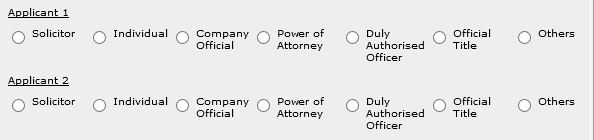
For each party:
| 1. |
Select the appropriate mode of execution. |
| 2. | Please proceed to fill data according to the radio button selected. Apart from the mode Others [R], the Certificate of Correctness will be generated automatically. Please see Modes of Execution for Certificate of Correctness for details. |
| SCHEDULE OF ENTITLEMENT |
This section allows you to enter the schedule of entitlement. There are three sets of data to complete, namely, the Address for Service of Notices on Management Corporation, Parcel Comprising Lot and Property Address. The compulsory data items are indicated by the * marked in red.
Enter the Address for Service of Notices on Management Corporation:
| 1. | 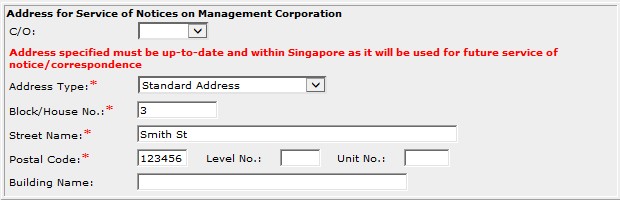 Enter the data. For example, Block/House No. [T], Street Name [T] and Postal Code [T]. |
To create a record for Parcel Comprising Lot:
| 1. |  Enter Lot No. [T] |
| 2. | Click on Add [B]. Repeat the previous steps to add more records. |
To delete a record of Parcel Comprising Lot:
| 1. |
|
| 2. | Click on Delete [B]. |
To create a record for Property Address:
| 1. | 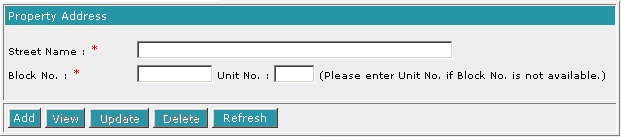 Enter Street Name [T] and Block/Unit No. [T] |
| 2. | Click on Add [B]. Repeat the previous steps to add more records. |
To view a record of Property Address:
| 1. |
|
| 2. | Click on View [B]. The record will be displayed in the data entry screen for viewing. |
To update a record of Property Address:
| 1. |
|
| 2. | Click on View [B]. |
| 3. | Make the necesssary changes to the displayed record. |
| 4. | Select the check box of the record again. |
| 5. | Click on Update [B]. |
To delete a record of Property Address
| 1. |
|
| 2. | Click on Delete [B]. |
To refresh the screen for Property Address:
| 1. |
Click on Refresh [B] to clear the data entries on the screen. |
| SCHEDULE OF ENTITLEMENT (STRATA LOT / ACCESSORY LOT) |
This section allows you to enter the strata lots, accessory lots and share values for the schedule of entitlement.
![]()
Enter the Aggregate Share [T].
To create a record of strata lot(s) and its corresponding accessory lot and share values:
| 1. | 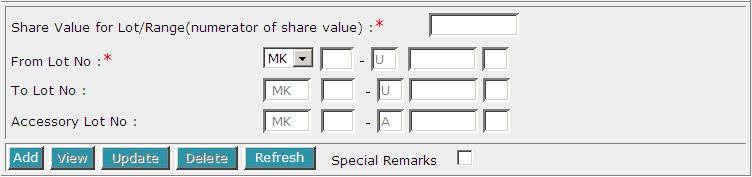 Enter Share Value for Lot/Range [T] and From Lot No. [T]. Enter either To Lot No. [T] to specify a range of strata lots or enter Accessory Lot No. [T] to specify the accessory lot number for the strata lot. |
| 2. | Click on Add [B]. Repeat the previous steps to add more records. |
To view a record of strata lot(s) and its corresponding accessory lot and share values:
| 1. |
|
| 2. | Click on View [B]. The record will be displayed in the data entry screen for viewing. |
To update a record of strata lot(s) and its corresponding accessory lot and share values:
| 1. |
|
| 2. | Click on View [B]. |
| 3. | Make the necesssary changes to the displayed record. |
| 4. | Select the check box of the record again. |
| 5. | Click on Update [B]. |
To delete a record of strata lot(s) and its corresponding accessory lot and share values:
| 1. |
|
| 2. | Click on Delete [B]. |
To refresh the screen for strata lot(s) and its corresponding accessory lot and share values:
| 1. |
Click on Refresh [B] to clear the data entries on the screen. |
| CASE FILE REFERENCE |
This optional section allows you to enter your case file reference or the CPF case file reference.

| 1. | Enter the Law firm case file reference [T] if necessary. |
| 2. | Enter the CPF case file reference [T] if necessary. |