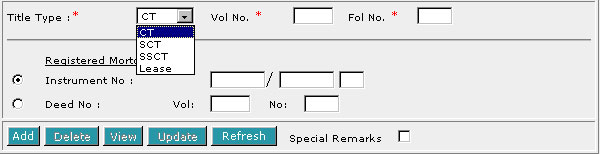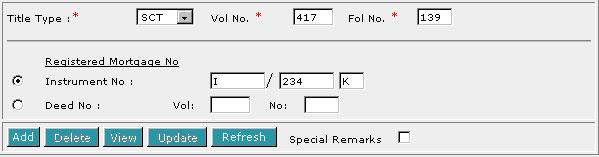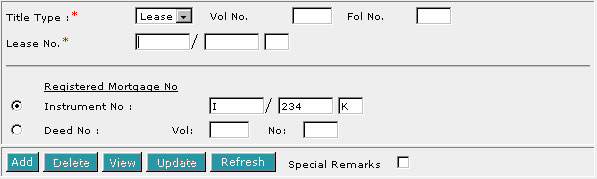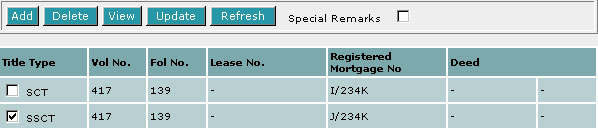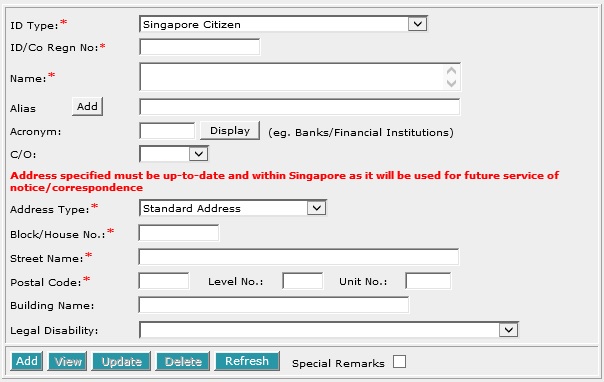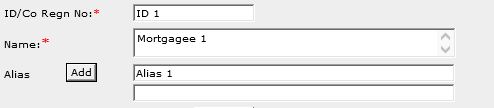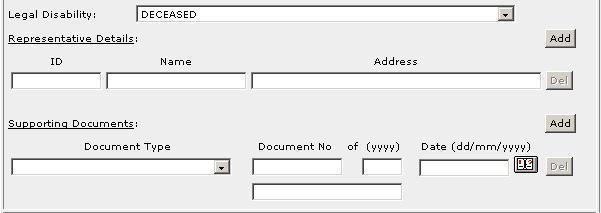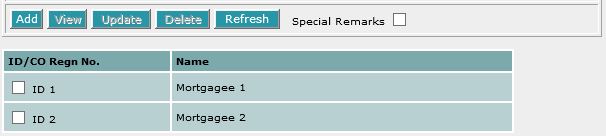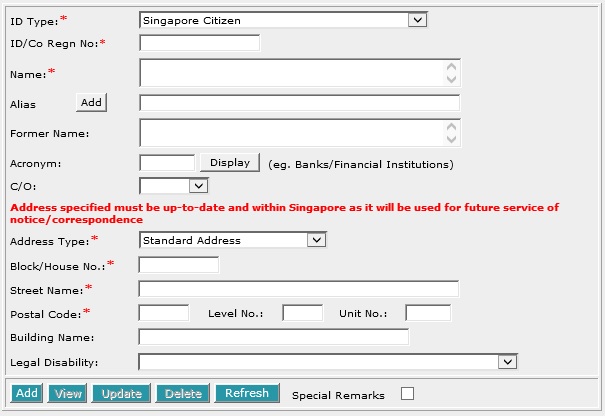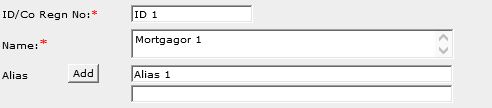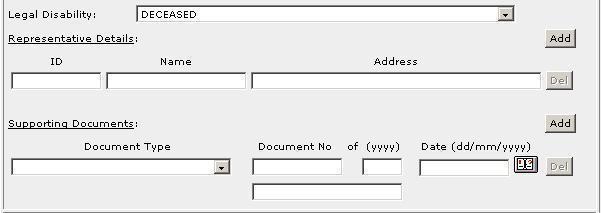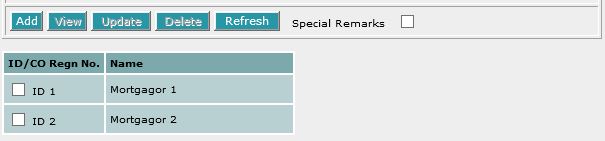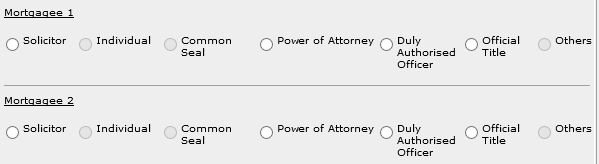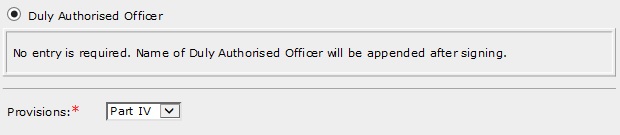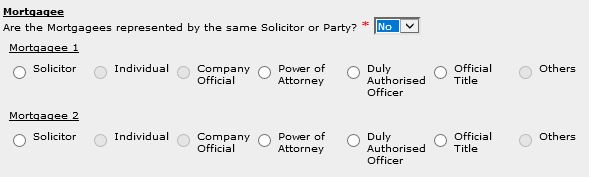This section allows you to enter the description of the land. The compulsory
data items are indicated by an * marked in red.
To create a record:
| 1. |
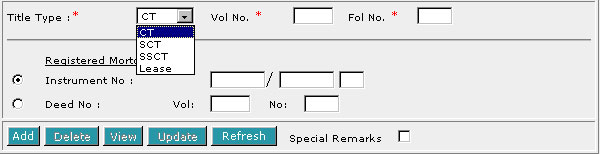
Select the Title Type [D].
|
| 2. |
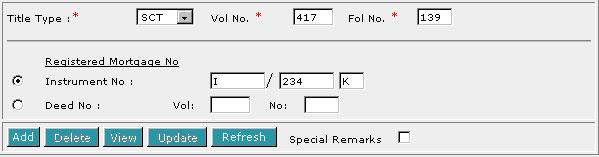
If CT (Certificate of Title), SCT (Subsidiary
Certificate of Title) or SSCT (Subsidiary Strata Certificate
of Title) is selected, enter Vol No [T] and Fol No [T].
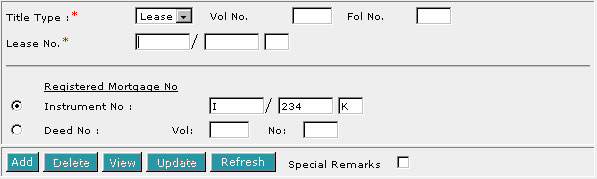
If Lease is selected, enter the Lease No [T].
|
| 3. |
Select Instrument No [R] or Deed No [R]. There
must be at least one Registered Mortgage No. |
| 4. |
If you have selected Instrument No [R], enter the Instrument
No [T]. If you have selected Deed No [R], enter Vol
[T] and No [T]. |
| 5. |
Click on Add [B]. Repeat the previous steps to add
more records. |
To view a record:
| 1. |
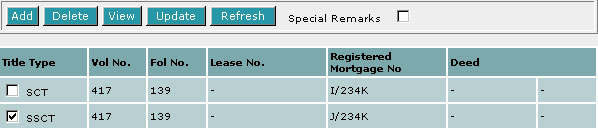
Select the check box of the record to be viewed.
|
| 2. |
Click on View [B]. The record will be displayed in
the data entry screen for viewing. |
To update a record:
| 1. |
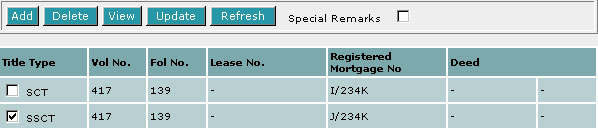
Select the check box of the record to be updated.
|
| 2. |
Click on View [B]. |
| 3. |
Make the necessary changes to the displayed record. |
| 4. |
Select the check box of the record again. |
| 5. |
Click on Update [B]. |
To delete a record:
| 1. |
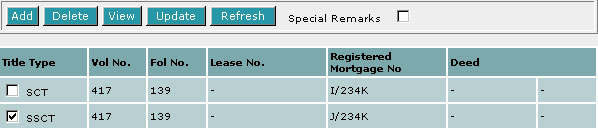
Select the check box(es) of the record(s) to be deleted.
|
| 2. |
Click on Delete [B]. |
To refresh the screen:
| 1. |
Click on Refresh [B] to clear the data entries on the
screen.
|
Special Remarks
Back to Forms
This section allows you to enter the details of the above parties. The compulsory
data items are indicated by an * marked in red.
To create a record:
| 1. |
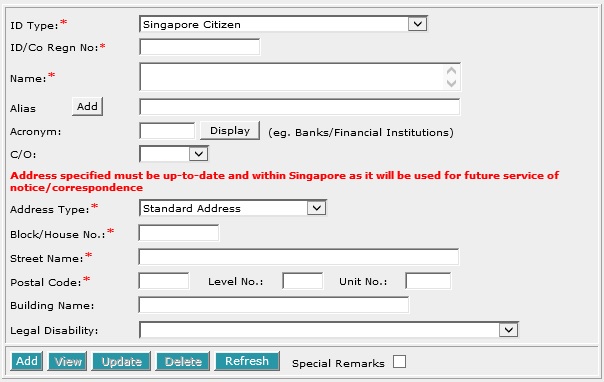
Enter the data. For example, ID/Co Regn No. [T], Name [S],
Block/House No.[T], Street Name [T] and Postal Code [T].
|
| 2. |
To enter alias(es):
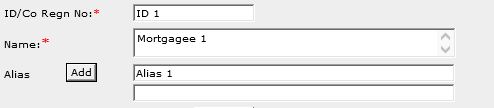
You may enter the aliases in the text box provided. To add more Aliases,
click on Add [B] and enter the name in the text box provided. Repeat
the previous steps to add more records. You may enter up to 5 aliases.
Empty alias fields will automatically be deleted when the screen is refreshed.
|
| 3. |
To indicate legal disability:
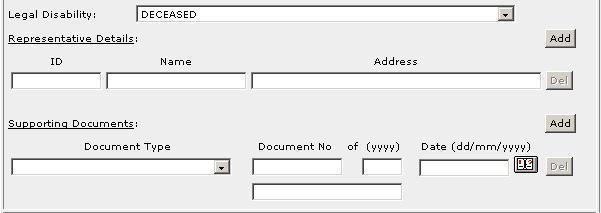
If you wish to indicate that a party is under a Legal Disability [D],
you may select from the list provided. You may then enter the details
of the representative and supporting documents in the text boxes provided.
To add more representatives or supporting documents click on Add [B]
next to the respective headers. You may add up to 5 records each. Click
on Del [B] to remove any redundant rows.
|
| 4. |
Click on Add [B]. Repeat the previous steps
to add more records. |
To view a record:
| 1. |
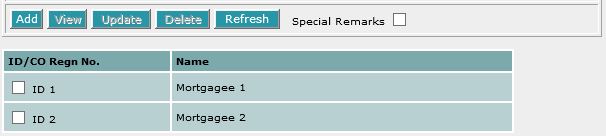
Select the check box of the record to be viewed.
|
| 2. |
Click on View [B]. The record will be displayed in
the data entry screen for viewing. |
To update a record:
| 1. |
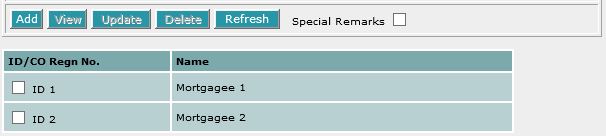
Select the check box of the record to be updated.
|
| 2. |
Click on View [B]. |
| 3. |
Make the necessary changes to the displayed record. |
| 4. |
Select the check box of the record again. |
| 5. |
Click on Update [B]. |
To delete a record:
| 1. |
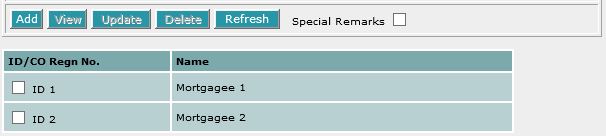
Select the check box(es) of the record(s) to be deleted.
|
| 2. |
Click on Delete [B]. |
To refresh the screen:
| 1. |
Click on Refresh [B] to clear the data entries on the
screen.
|
Special Remarks
Note:
Information entered in this section will be used for the generation of the
EXECUTION and the CERTIFICATE
OF CORRECTNESS where applicable.
Back to Forms
This section allows you to enter the details of the above parties. The compulsory
data items are indicated by an * marked in red.
To create a record:
| 1. |
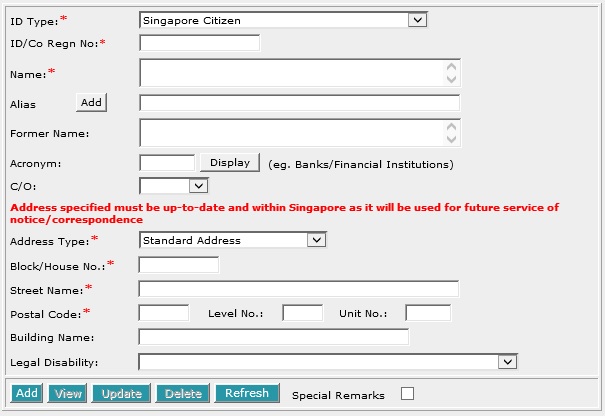
Enter the data. For example, ID/Co Regn No. [T], Name
[S], Block/House No.[T], Street Name [T] and Postal
Code [T].
|
| 2. |
To enter alias(es):
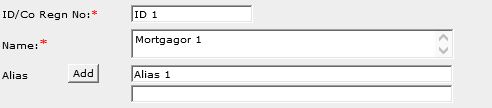
You may enter the aliases in the text box provided. To add more Aliases,
click on Add [B] and enter the name in the text box provided. Repeat
the previous steps to add more records. You may enter up to 5 aliases.
Empty alias fields will automatically be deleted when the screen is refreshed.
|
| 3. |
To indicate legal disability:
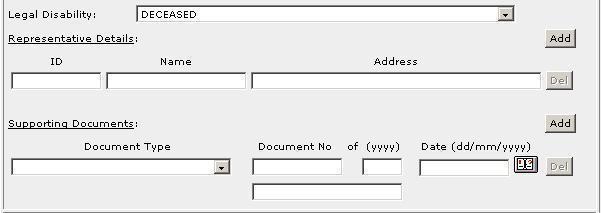
If you wish to indicate that a party is under a Legal Disability [D],
you may select from the list provided. You may then enter the details
of the representative and supporting documents in the text boxes provided.
To add more representatives or supporting documents click on Add [B]
next to the respective headers. You may add up to 5 records each. Click
on Del [B] to remove any redundant rows.
|
| 4. |
Click on Add [B]. Repeat the previous steps
to add more records. |
To view a record:
| 1. |
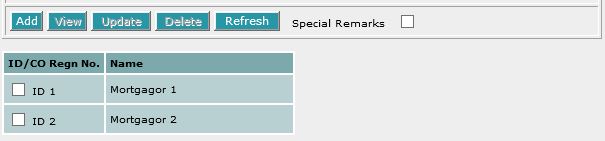
Select the check box of the record to be viewed.
|
| 2. |
Click on View [B]. The record will be displayed in
the data entry screen for viewing. |
To update a record:
| 1. |
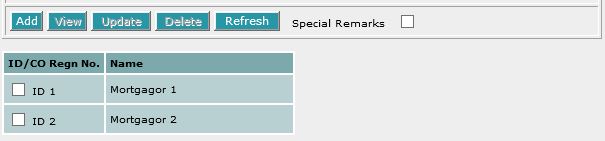
Select the check box of the record to be updated.
|
| 2. |
Click on View [B]. |
| 3. |
Make the necessary changes to the displayed record. |
| 4. |
Select the check box of the record again. |
| 5. |
Click on Update [B]. |
To delete a record:
| 1. |
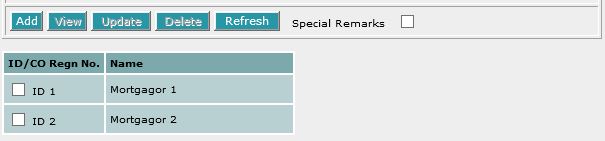
Select the check box(es) of the record(s) to be deleted.
|
| 2. |
Click on Delete [B]. |
To refresh the screen:
| 1. |
Click on Refresh [B] to clear the data entries on the screen.
|
Special Remarks
Note:
Information entered in this section will be used for the generation of the
CERTIFICATE OF CORRECTNESS
where applicable.
Back to Forms

Enter the Date of Instrument [T].
This is a compulsory data item as indicated by an *
marked in red. However, if you are not in a position
to enter the date at the time of preparation of the form, you may enter the
date prior to submission for lodgment. You will be given a reminder message "Please ensure Date is entered before submission.
Click [OK] to proceed or [Cancel] to enter now"
Back to Forms
| EXECUTION BY MORTGAGEE/MORTGAGEE'S SOLICITOR |
This section is dependent on the information entered in the MORTGAGEE
section.
If there is only one mortgagee entered in previous section, you will be prompted:

| 1. |
Select the appropriate mode of execution.
|
| 2. |
Please proceed to fill data according to the radio button
selected. The
Execution Clause will be generated automatically. Please see Modes
of Execution for Digital Forms for details. |
If there are more than one mortgagee entered in previous section, you will
be prompted:

Select Yes or No.
If you have selected Yes:

| 1. |
Select the appropriate mode of execution. |
| 2. |
Please proceed to fill data according to the radio button
selected. The
Execution Clause will be generated automatically. Please see Modes
of Execution for Digital Forms for details. |
If you have selected No:
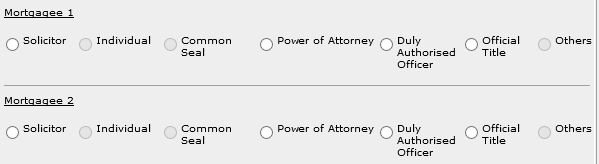
For each mortgagee:
| 1. |
Select the appropriate mode of execution.
|
| 2. |
Please proceed to fill data according to the radio button
selected. The
Execution Clause will be generated automatically. Please see Modes
of Execution for Digital Forms for details. |
Special Remarks
Back to Forms
| CERTIFICATE PURSUANT TO PART IV/IVB OF THE HOUSING AND DEVELOPMENT ACT |
This section allows you to enter the Certificate pursuant to Part IV/IVB of the Housing and Development Act. If the property is sold under Part IV/IVB (residential flat), then this certificate must be prepared.
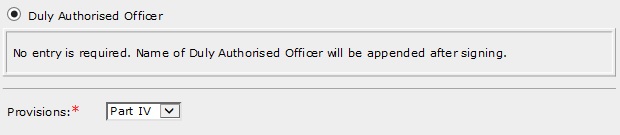
| 1. |
Click the Duly Authorised Officer [R] if necessary. |
| 2. |
Select the Provisions [D] if necessary. |
Back to Forms
| CERTIFICATE
OF CORRECTNESS |
This section is dependent on the information entered in the MORTGAGEE section.
If there is only one party entered in previous sections, you will be prompted:

If there are more than one party entered in previous section, you will be prompted:

Select Yes or No. The example above shows the mode
of execution that are available if Yes is selected.
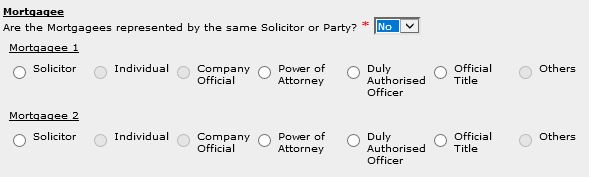
The example above shows the mode of execution that are available if No
is selected.
For each party:
Special Remarks
Back to Forms
This optional section allows you to enter your case file reference or the CPF
case file reference.

| 1. |
Enter the Law firm case file reference [T] if necessary. |
| 2. |
Enter the CPF case file reference [T] if necessary. |
Back to Forms